Customer price book
Having a customer price book allows for pricing that is different from the shop and customer class rates.
- At the EMMS main menu, click the Customer button.
- The Work With Customers display screen appears.
- Right-click on the customer and select Edit Customer.
- The Edit Customer change screen appears.
- Click Price Book
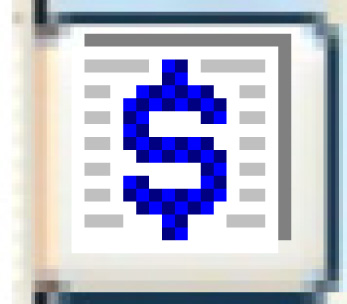 .
.
- The Edit Customer Price Book change screen appears.
- Click Add
 .
.
- The Edit Customer Price Book add screen appears.
- Fill in the fieldsfields as required.
Price Book Effective Date is the date the price book goes into effect. It can be a future date.
Expiry Date is the date the price book will end. It is optional.
- Click Enter
 to save the price book.
to save the price book. - Click Change
 to return to the Edit Customer Price Book change
screen.
to return to the Edit Customer Price Book change
screen. - Right-click on the effective date of the price book and select Change.
- The Edit Customer Base Rate change screen appears.
- Columns for Stepped Rates, Activity Rates, Item Rates, Category Rates, Pay Types, and PI Definition will display Yes if those rates exist.
- Fill in the fieldsfields as required.
Cost Type identifies whether the pricing is for labor, materials, environment charges, supplies, sublet labor, or sublet material. Each cost type must appear at least once on a price book. You can right-click in the field and select Prompt to select the cost type from a list.
Customer Rate is the rate to be charged, to 3 decimal places. If the rate will be stepped, this field must be left blank.
Discount % is the percent discount offered. It is optional.
Discount Amount is the flat-rate discount offered. It is optional.
Facility is the repair facility of the work order. It is optional. This allows customers to have different price book rates by facility. You can right-click in the field and select Prompt to select the facility from a list. The combination of equipment type and facility is allowed. The hierarchy for looking up price books on a customer is:
- Facility/equipment type
- Facility/super equipment type
- Equipment type (no facility)
- Super equipment type (no facility)
- Facility (no equipment type)
- No facility, no equipment type
Maximum Amount is the maximum amount to be charged. It is optional.
Minimum Amount is the minimum amount to be charged. It is optional.
Rate Type identifies the type of rate this is. You can right-click in the field and select Prompt to select the rate type from a list. Valid values are:
- fixed - a dollar amount regardless of the actual costs.
- margin - a margin is applied; invoice amount = cost / [1 - rate].
- markup - a markup is applied; invoice amount = cost * rate.
- per hour - a rate per labor hour.
- percent of labor.
- flow through - invoice amount is the same as the cost amount.
- markup PO price - markup the part based on PO price instead of the average cost. The cost from the PO directly linked to the work order will be marked up. If the part is not linked to a work order, the last purchased cost for the item at the warehouse will be used. If this value is not found or is zero, the average cost from the associated requisition line will be marked up.
Super/Equip Type is a specific type or super type of equipment to which the rate will apply. It is optional. You can right-click in the field and select Prompt to select the type from a list.
Use Act/Std Hours for Invoice only applies if using Enrich Powered By Emconex processes.
If Std, Use For All WO's or Connected only applies if using Enrich Powered by Emconex processes.
- Click Enter
 to save the rates.
to save the rates. - To add more base rates to the price book, click Add
 .
.
- The Edit Customer Base Rate add screen appears.
- Fill in the fields as required.
- Click Enter
 to save the rates.
to save the rates. - You can now work with stepped rates, item rates, activity rates, category rates, manufacturer rates, pay type rates, PI definitions, and miscellaneous charges.
Back to Customer Master or Price Books