Customer activity rates
- At the EMMS main menu, click the Customer button.
- The Work With Customers display screen appears.
- Right-click on the customer and select Edit Customer.
- The Edit Customer change screen appears.
- Click Price Book
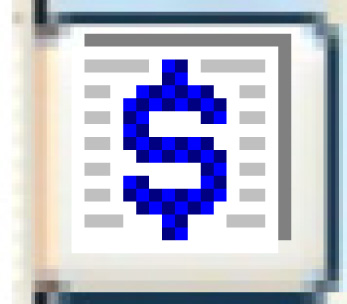 .
.
- The Edit Customer Price Book change screen appears.
- Right-click on the effective date of the price book and select Change.
- The Edit Customer Base Rate change screen appears.
- Right-click on the cost type and select Activity Rates.
- The Edit Customer/Activity Rates add screen appears.
- Fill in the fieldsfields as required.
Component is the VMRS code for the system, assembly, and part to which the price will apply. You can right-click in the field and select Prompt to select the component from a list.
Task is the type of work performed on the component for which the rate will be charged. You can right-click in the field and select Prompt to select the task from a list.
Rate Type identifies how the rate will be applied. You can right-click in the field and select Prompt to select the rate type from a list. Valid values are:
- fixed - a dollar amount regardless of the actual costs.
- margin - a margin is applied; invoice amount = cost / [1 - rate].
- markup - a markup is applied; invoice amount = cost * rate.
- percent of labor.
- flow through - invoice amount is the same as the cost amount.
- markup PO price - markup the part based on PO price instead of the average cost. The cost from the PO directly linked to the work order will be marked up. If the part is not linked to a work order, the last purchased cost for the item at the warehouse will be used. If this value is not found or is zero, the average cost from the associated requisition lines will be marked up.
Activity Rate is the rate charged for the specified activity (component and task) to 2 decimal places. The frequency of the price (e.g. per hour) is defined on the Edit Customer Base Rate change screen.
Discount is the discount percent to be applied for the activity. It is optional.
- Click Enter
 to save the rates.
to save the rates. - Click Exit
 to return to the Edit Customer Base Rate change screen.
to return to the Edit Customer Base Rate change screen.
Back to Customer price books or Customer Master or Price Books