Customer pay type rates
- At the EMMS main menu, click the Customer button.
- The Work With Customers display screen appears.
- Right-click on the customer and select Edit Customer.
- The Edit Customer change screen appears.
- Click Price Book
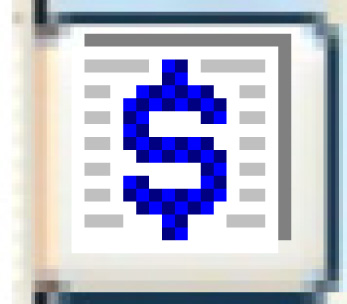 .
.
- The Edit Customer Price Book change screen appears.
- Right-click on the effective date of the price book and select Change.
- The Edit Customer Base Rate change screen appears.
- Right-click on the cost type and select Pay Types.
- The Customer Pay Type Rates change screen appears.
- Click Add
 .
.
- The Customer Pay Type Rates add screen appears.
- Fill in the fieldsfields as required.
Pay Type identifies the type of pay to which the rate will apply, e.g. overtime, double-time, etc. You can right-click in the field and select Prompt to select the pay type from a list.
Rate Type identifies how the rate will be applied. Hourly is currently the only valid value. You can right-click in the field and select Prompt to select the rate type from a list.
Rate is the rate to be charged for this pay type, per hour, to 2 decimal places.
Discount Percent is the percent discount to be applied. It is optional.
Discount Amount is the flat-rate discount to be applied. It is optional.
- Click Enter
 to save the rates.
to save the rates. - Click Exit
 to return to the Edit Customer Base Rate change screen.
to return to the Edit Customer Base Rate change screen.
Back to Customer price books or Customer Master or Price Books