Add an equipment price book
- At the Asset Management main menu, select Equipment
| Equipment. The Display
Equipment screen appears.
- Right-click on the unit and select Display.
The Display Equipment
screen appears.
- Click PriceBk
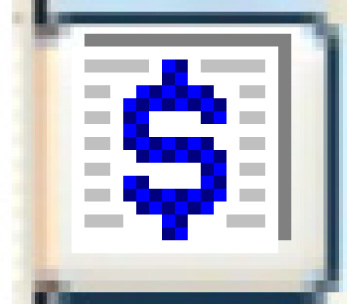 . The Customer/Equipment
Price Book display screen appears.
. The Customer/Equipment
Price Book display screen appears.
- Click Change
 . The Customer/Equipment
Price Book change screen appears.
. The Customer/Equipment
Price Book change screen appears.
- Click Add
 .
The Customer/Equipment Price
Book add screen appears.
.
The Customer/Equipment Price
Book add screen appears.
- Fill in the fields as required.
- Click Enter
 to save the new price book.
to save the new price book.
- Click Change
 . The Customer/Equipment
Price Book change screen appears.
. The Customer/Equipment
Price Book change screen appears.
- Right-click on the effective date of the new price book and select
Change. The Customer/Equipment
Base Rate change screen appears.
- Fill in the fields as required.
- To add more base rates to the price book, click Add
 . The Customer/Equipment
Base Rate add screen appears.
. The Customer/Equipment
Base Rate add screen appears.
- Fill in the fields as required.
- Click Enter
 to save the rates.
to save the rates.
- If required, enter stepped
rates, item rates, activity
rates, category rates,
manufacturer rates,
and pay type rates for
any of the cost types; turn the PI
definition on or off for material cost types; and enter miscellaneous
charges for the price book.
Back to Equipment Master