PM rules
- At the EMMS main menu, select Maintenance | Preventive Maintenance | Programs.
- The Work With Programs display screen appears.
- Right-click on the program and select Interval.
- The Edit Program Specifications change screen appears.
- Click Rules
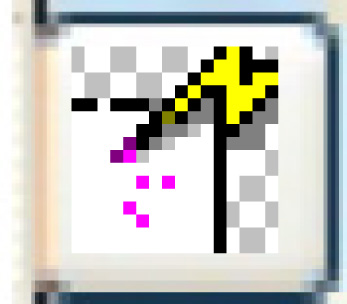 .
.
- The Maintain PM Rules screen appears.
- Change any fieldfield values as required.
Allow Lease Override identifies whether or not overrides can be set for lease allocation lines. Valid values are Y/N. This rule cannot be set for PM interval types O - Once or R - Recurring Metric.
Allow Rental Override can only be set to Y (allowed values are Y/N) for PMs with 1 and only 1 PM interval of type days or months. When set to Y, a number of days can be entered in the first Value column. This will represent a number by which to reduce the interval value in order to create the lower limit. For example, if an interval value of 90 is entered and 12 is found in this field, the lower limit will automatically default to 78. If this field is left as zero, you will be able to manually enter the lower limit value.
Once this rule flag has been set to Y on a PM, you will no longer be able to change the interval from days/months to anything else. You will also not be able to add a new interval or delete the one existing interval.
Authority Level identifies what level of authority a user must have in order to remove the PM from the work roster/work order. You can right-click in the Value field and select Prompt to select the authority level from a list.
Can PM's Slide To Me identifies whether (Y) or not (N) other PMs are allowed to slide to this PM. No is the default.
Complete By Date is used for reporting on programs that have a definite requirements to be completed by a particular date. Only one-time PMs should have a complete by date.
Days to Rental Override Warning - if a value is entered, the text shown on the Rental PM Interval Override panel will turn red when the number of days is less than/equal to this value.
Default Next Expiry is used to default the expiry date when the PM is completed for expiry date type PMs. To put it into effect, you must place a number of months in the value field. When your PM is on a work order and you close it, a pop-up will appear asking for the next expiry date. With this rule turned on, Enrich will not allow you to override the date that has defaulted. It will take the PM completion date, add the specified number of months, and set the date to the last day of that month. For example, if set to 12 months and the PM completion date is May 12, 2012, it will default to May 31, 2013.
Since you cannot override, if you need to change what Enrich has defaulted, a user with authority will need to go to the Update PM History screen and manually type over the next expiry date.
Elapsed PM Calc Date identifies how the PM date will be calculated. Options are:
- Based on last completion date; this is the default.
- Based on last due date when completed on time or late (if completed early, will revert to option 1).
- Based on last due, regardless of being on time, late, early.
There are several validations in effect when trying to set the rule to a value of 2 or 3:
- The PM must be defined with an elapsed date interval.
- Metrics are not allowed.
- The PM cannot have a child or be the child of another program.
- The PM can only have a single activity and cannot have activity patterns.
- The PM cannot have the rule for "Allow Rental Override" turned on.
- The PM cannot be allowed to slide (it is okay for other PMs to slide to this one).
Once you have a PM validly set to rule 2 or 3, you will not be able to add a metric interval to the PM.
Interval on Rental Return is only relevant if the rule Allow Rental Override has been set to Y. The value entered here will tell Enrich how to default the PM interval upon rental return. If this has no value, and there was an override performed on the rental, Enrich will default to the value saved on the PM prior to entering the override.
Mandatory PM determines whether the PM must be placed onto a work order. Options are:
- No - the user is not forced to place the PM on the work order.
- Yes - the user will always be forced to place the PM on the work order. Mandatory PMs are generally those that are identified as safety related.
- Add Only - the user will only be forced to place the PM on the work order when creating a new work order.
Night Job Delete Subs indicates whether child programs should be deleted from the roster during the PM night job (FNNIXFK) when the parent is going to trigger. As long as the child work roster entry isn't already assigned to a work order, it can be deleted and then will be dragged along with the parent. This applies when the PM business parameter for Auto Close Sub Programs is set to Yes.
PM Calendar Lead Days determines when a PM will trigger if it has calendar entries. The Calendar Date minus this value will be the trigger date for the PM. If this is set to 0, you will not be able to enter calendar dates for the PM. PM calendar entries can be created for all PMs except disposal and recurring metrics.
PM Sliding defines how the PM can slide. There are four options to choose from:
- Sliding either way - this means the PM is allowed to slide to other PMs, either early or late.
- Sliding early only - this means the PM is allowed to slide to other PMs, but only if it will cause this PM to be done early.
- Sliding late only - this means the PM is allowed to slide to other PMs, but only if it will cause this PM to be done later.
- Fixed - this means the PM cannot slide to any other PM. This is the default.
If any of the sliding options are selected, you must also enter the maximum number of days by which the PM is allowed to slide. For a PM allowed to slide in either direction, the number of days will apply to both being early and being late. There is no ability to indicate that a PM can slide X days early but only Y days late.
- Note that there is no ability to override the PM sliding rule at the individual unit level.
- You can force a PM onto a work order, regardless of any sliding requirements. If a PM is forced, it will be independent, i.e. no other PMs will slide with it.
- Sliding is done based on the due dates of the PMs and not the trigger date.
- If there are multiple PMs to which a PM can slide, it will go to the one nearest in days, whether that be early or late,assuming the PM is allowed to slide both ways.
- If a PM is sliding to be done early and it has a sub-program (child), the child will be triggered regardless of its individual sliding rules. The parent program will always take precedence and will always drag its children along.
- If a child PM triggers a parent PM with a later due date, the Sliding PM Date Chg on WR/Letters business parameter will determine which date is used in the work roster description and the PM letter.
PM Work Roster Description - if populated, when the night job runs and the PM triggers, it will carry the description set here for this PM. The message on the PM rule is 25 characters, but only 15 will be displayed on the Work Roster.
Send Pass/Fail Notice - if set to Y, an email will be sent to customers when a (MOT) PM program has passed or failed. The value for the rule must be a valid VMRS code that represents the failure system. A customer contact type of PMA - PM Advisory Notices must exist in the customer contacts table. The PMA contract type must then be added to the customers you will send the emails to. Use the PM Advisory Notices option to send the email.
SWG Campaigns determines the PMs for which to auto-generate work orders. It defaults to blank. Used in Fleetcare. Options are:
- PM will only be included if there is at least 1 other PM for the unit that will cause a work order to be generated.
- PM will only be included if the PM specified on the rule is on the work order being generated; this option requires that a PM be specified on the rule.
- No additional checking is required. The PM is included.
Trigger PM on Completion allows you to indicate a PM code. Enrich will look for this rule whenever a PM is marked as complete. If the rule has a PM code specified, that PM will be triggered for the unit.
Note that one PM (Y) is triggered as a result of the completion of PM (X), there is no longer any connection between the 2 programs in terms of Enrich. If PM (X) is subsequently "uncompleted", there will be no automatic delete of the PM (Y) trigger.
Also note that only true system completions of a PM will perform this rule's logic. Using PM history updating will NOT check this rule. Using that type of function is assumed to be an exception and, in that case, the user is responsible for ensuring all steps are taken.
Turn Off Auto Triggering allows you to turn off the automatic Enrich triggering. In other words, this PM will never trigger on its own. The only way it would get to the roster is by being forced by the user or by being the PM associated with the trigger PM on completion rule.
The automatic triggering jobs (i.e. the scheduled PM night job) will not trigger a PM that has this rule set to Y. However, these PMs can be forced onto a work order if necessary. These PMs should never be a child of another PM, but if, for some reason, it was defined that way, it would NOT be dragged along if the parent were forced manually.
Warranty Claim Required identifies whether or not a warranty claim is required if auto-generation of claims is turned on. The system will not allow the close of a work order without generation of a claim if there is a PM that has this rule turned on. If you have the business parameter turned on to auto-create warranty claims, you must also provide a valid warranty code in the first "value" column.
- Click Enter
 to save the changes.
to save the changes.
Back to PM Program Tables