Equipment price books
- At the EMMS main menu, click on the Equipment button.
- The Display Equipment screen appears.
- Right-click on the unit and select Change.
- The Edit Equipment change screen appears.
- Click PriceBk
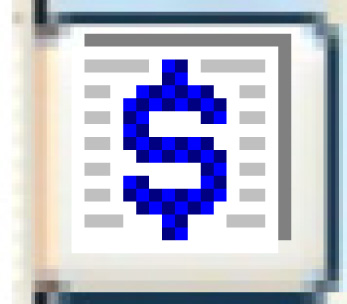 .
.
- The Customer/Equipment Price Book display screen appears. (If the customer exists in multiple companies, a Multi-Company column will appear on the screen.)
- Click Change
 .
.
- The Customer/Equipment Price Book change screen appears.
- Click Add
 .
.
- The Customer/Equipment Price Book add screen appears.
- Fill in the fieldsfields as required.
Effective Date is the date the price book goes into effect. It can be a future date.
Expiry Date is the date the price book will end. It is optional.
- Click Enter
 to save the new price book.
to save the new price book.
- If the Bill Affiliate parameter for multi-company setup is set to Yes and the customer exists in multiple companies, the Update Price Book prompt appears.
- Click on the No radio button to create the new price book only for the company you are working with.
- Click on the Yes radio button to create the new price book for all companies the customer exists in.
- If the Bill Affiliate parameter for multi-company setup is set to Yes and the customer exists in multiple companies, the Update Price Book prompt appears.
- Click Change
 .
.
- The Customer/Equipment Price Book change screen appears.
- Right-click on the effective date and select Change.
- The Customer/Equipment Base Rate change screen appears.
- Fill in the fieldsfields as required.
Cost Type identifies what the pricing is for. Each cost type must appear at least once on a price book. You can right-click in the field and select Prompt to select the cost type from a list. Valid values are:
- L - labor
- M - materials
- E - environmental charges
- S - supplies
- X - sublet labor
- Y - sublet material
Discount % is a discount percent to be offered, if applicable.
Discount Amount is a flat-rate discount to be offered, if applicable.
Equipment Rate is the rate to be charged for the equipment unit. If the rate will be stepped, this field must be left blank.
Maximum Amount is the maximum amount to be charged, if applicable. When the maximum amount is being applied and there are multiple sublet lines with a mix of labor/material, any necessary reduction of an amount is applied by cost type, so the sublet labor invoice lines will be reduced first, then sublet material.
Minimum Amount is the minimum amount to be charged, if applicable.
Rate Type identifies how the rate is applied. You can right-click in the field and select Prompt to select the rate type from a list. Valid values are:
- fixed - a dollar amount regardless of the actual costs.
- margin - a margin is applied: invoice amount = cost / [1 - rate].
- markup - a markup is applied: invoice amount = cost * rate.
- per hour - a rate per labor hour.
- percent of labor.
- flow through - invoice amount is the same as the cost amount.
- markup PO price - markup the part based on PO price instead of the average cost. The cost from the PO directly linked to the work order will be marked up. If the part is not linked to a work order, the last purchased cost for the item at the warehouse will be used. If this value is not found or is zero, the average cost from the associated requisition line will be marked up.
- Click Enter
 to save the rates.
to save the rates. - To add more base rates to the price book, click Add
 .
.
- The Customer/Equipment Base Rate add screen appears. Fill in the fields as required.
- If required, enter stepped rates, item rates, activity rates, category rates, manufacturer rates, and pay type rates for any of the cost types, turn the PI definition on or off for material cost types, and enter miscellaneous charges for the price book.
Back to Equipment Master or Price Books