Equipment miscellaneous charges
Miscellaneous charges (e.g. environmental fees) can be added to any price book. They are attached to the price book itself, not to a particular cost type. These charges will be added to an invoice when the price book is in effect for a work order.
- At the EMMS main menu, click on the Equipment button.
- The Display Equipment screen appears.
- Right-click on the equipment unit and select Change.
- The Edit Equipment change screen appears.
- Click PriceBk
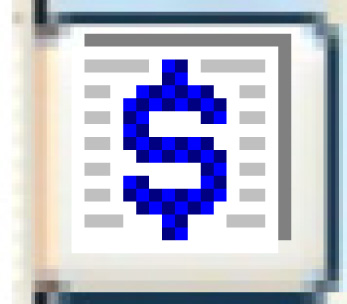 .
.
- The Customer/Equipment Price Book display screen appears.
- Click Change
 .
.
- The Customer/Equipment Price Book change screen appears.
- Right-click on the effective date and select Change.
- The Customer/Equipment Base Rate change screen appears.
- Click Miscellaneous Charges
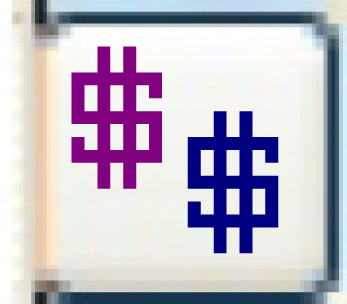 .
.
- The Customer Equipment Miscellaneous Charges change screen appears.
- Click Add
 .
.
- The Customer Equipment Miscellaneous Charges add screen appears.
- Fill in the fieldsfields as required.
Billed Rate is the rate to be charged, to 2 decimal places.
Charge Code identifies the type of charge, e.g. environmental. You can right-click in the field and select Prompt to select the charge code from a list.
Desc is a description of the charge. If left blank, it will be filled in based on the charge selected.
Discount Amount is a flat rate discount amount to be given, if applicable.
Discount Percent is a percent discount to be given, if applicable.
Maximum Amount is a maximum amount to be charged, if applicable. This is applied prior to discounting.
Minimum Amount is a minimum amount to be charged, if applicable. This is applied prior to discounting.
Rate Type identifies how the rate is applied. You can right-click in the field and select Prompt to select the rate type from a list. Valid values are:
- fixed - a dollar amount regardless of the actual costs; cannot have a min/max. Negative is allowed. A fixed amount only ever adds 1 new invoice line; in other words, it is a fixed amount per work order, not per work order line. If there is a VMRS and/or task, at least one billable work order line has to exist for the fixed amount to be applied to the invoice.
- $ per labor hour. Negative is allowed. Hours on billable work order lines will be summed and multiplied by this rate. If there is a VMRS and/or task, only billable work order lines that apply will be summed.
- % of labor. Negative is not allowed. This percentage will be applied to the invoiced amount of labor lines (where VMRS/task matches, when applicable).
- % of parts. Same as labor, only for the invoiced amount of parts.
Note that labor and parts do NOT include sublet labor/parts.
Task is a specific task that the charge will be applied for. It is optional. You can right-click in the field and select Prompt to select the task from a list.
VMRS is a specific VMRS that the charge will be applied for. It is optional. You can right-click in the field and select Prompt to select the VMRS from a list.
- Click Enter
 to save the charges.
to save the charges.
Note that labor and parts do NOT include sublet labor/parts. Also note that min/max is applied prior to discounting.
Enrich will process all billable work order lines and create the invoice as usual. After that, as long as there has been at least one billable line, Enrich will look for any miscellaneous charges hanging on the price book in effect for the invoice. Each miscellaneous charge found will be applied as a new invoice line, with the amount calculated as defined on the price book, only adding if the specified VMRS/task is on the work order (if that is applicable).
Miscellaneous charge accounting on the work order will work based on the charge code and its defined GL accounts. Whether or not tax is added to the charge amount depends on exemptions.
Back to Add equipment price book or Equipment Master or Price Books