Create the employee calendar
Before an employee can enter time in the ETK system, they must have a calendar set up. If you have ETK installed, continue; otherwise, go to Attach the employee's skills.
- At the EMMS main menu, select Administration | Security | Employees.
- The Edit Employees display screen appears.
- Right-click on the employee and select Calendar.
- The Employee Work Calendar change screen appears.
- Click Create Calendar
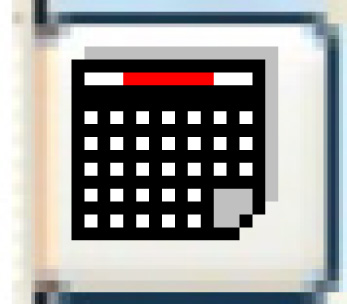 .
.
- The Credit Employee Work Calendar enter screen appears.
- Type in the start and end dates of the range you wish to add to the employee's calendar in the Date From and Date To fields.
- If necessary, change the Week and Day numbers of the shift pattern that the Date From starts on.
- Click Enter
 .
.
- You return to the Employee Work Calendar change screen.
- Click Exit
 to return to the Edit Employees display screen.
to return to the Edit Employees display screen. - If you are tracking employee skills, continue to Attach the employee's skills; otherwise, go to Create a new user group.
Back to Add an Employee or All About