Detach invoices
There are occasions when an invoice arrives that cannot be matched with a receipt because the receipts were not created in the same way as the invoices. For example, there is one receipt for a quantity of 10, but 3 invoices arrive for this with quantities of 3, 3, and 4. You can split the quantities from one receipt into multiple other receipts as long as the receipt is not already attached to an invoice. If there is an invoice attached, you can detach it before splitting the receipts.
- At the EMMS main menu, select Administration | Central Invoicing | Invoices.
- The Invoices by User display screen or the Work With Invoices display screen appears.
- Right-click on the invoice and select Display PO.
- The Invoices for PO display screen appears for a closed PO.
- Right-click on the invoice and select Detach.
- The Receipts for Detach display screen appears.
- To view details about a receipt:
- Right-click on the receipt and select Display.
- The Display Order Receipts - Items Detail screen appears.
- Right-click on the receipt and select Display.
- To detach the invoice from the receipts:
- Click Detach From All Receipts
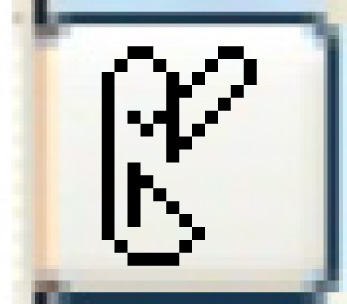 .
.
- The Confirm prompt appears.
- Click Confirm.
- The invoice will be set to Posted-Detached status.
- The receipt(s) are removed from the invoice.
- The status of the receipt(s) change from Closed to Goods Received.
- A PO audit record is written.
- A GL transaction is written to back out the accrued liability and offset it against purchase variance.
- You return to the Invoices for PO display screen.
- Click Detach From All Receipts
On to Split receipts or Re-attach invoices or back to Central Invoicing