Add a back-to-back contract
- At the EMMS main menu, select Vendor
| Vendors. The Work
With Vendors display screen appears.
- Click Back-to-Back
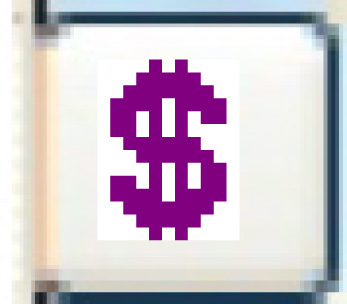 . The Service
Provider Contracts - Back-to-Back display screen appears.
. The Service
Provider Contracts - Back-to-Back display screen appears.
- Click Add
 .
The Add Service Provider Contract
- Back-to-Back enter screen appears.
.
The Add Service Provider Contract
- Back-to-Back enter screen appears.
- Fill in the fields as required.
- Click Enter
 . The Confirm
prompt appears.
. The Confirm
prompt appears.
- Click Confirm. The
Service Provider Contract - Back-to-Back
add screen appears.
- Fill in the fields as required.
- Click Enter
 to save the contract.
to save the contract.
- Click Change
 . The Service Provider
Contract - Back-to-Back change screen appears.
. The Service Provider
Contract - Back-to-Back change screen appears.
- You can now add
the equipment to be covered by the contract and activate
the contract.
Back to Vendor Contracts