Add equipment to back-to-back contract
- At the EMMS main menu, select Vendor
| Vendors. The Work
With Vendors display screen appears.
- Click Back-to-Back
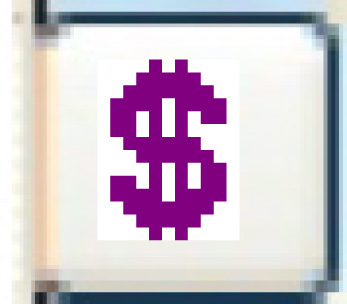 . The Service
Provider Contracts - Back-to-Back display screen appears.
. The Service
Provider Contracts - Back-to-Back display screen appears.
- Right-click on the contract and select Change.
The Service Provider Contract
- Back-to-Back change screen appears.
- Click Equipment
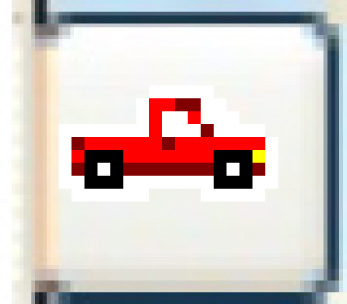 . The Equipment
on Contract - Back-to-Back change screen appears.
. The Equipment
on Contract - Back-to-Back change screen appears.
- Click Add
 .
The Equipment on Contract - Back-to-Back
add screen appears.
.
The Equipment on Contract - Back-to-Back
add screen appears.
- Fill in the fields as required.
- Click Enter
 to save the equipment.
to save the equipment.
- Click Exit
 to return to the Service
Provider Contract - Back-to-Back change screen.
to return to the Service
Provider Contract - Back-to-Back change screen.
Back to Add a back-to-back
contract or Vendor Contracts