Activate a back-to-back contract
Note that the work included on the contract can be added, changed, and
deleted even when the contract is active.
- At the EMMS main menu, select Vendor
| Vendors. The Work
With Vendors display screen appears.
- Click Back-to-Back
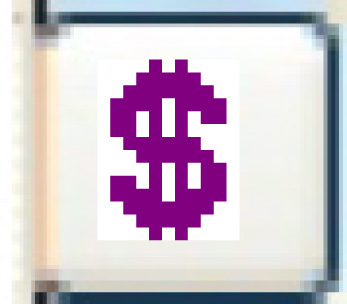 . The Service
Provider Contracts - Back-to-Back display screen appears.
. The Service
Provider Contracts - Back-to-Back display screen appears.
- Right-click on the contract and select Change.
The Service Provider Contract
- Back-to-Back change screen appears.
- Click Activate
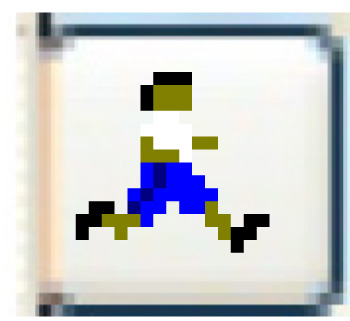 . The Confirm
prompt appears.
. The Confirm
prompt appears.
- Click Confirm. The
status will change to Active and work orders will begin to use the
contract.
Back to Add a back-to-back
contract or Vendor Contracts