Split a PO receipt
Any receipt can be split as long as it is not attached
to an invoice, even for a PO that is not going to be centralized. The
purpose for splitting a receipt is to allow it to be matched properly
to multiple invoices. For example, maybe a single receipt for a quantity
of 25 was done, but 2 invoices arrive, one for a quantity of 10 and the
other for 15.
- At the EMMS main menu, select Material
| Purchasing and Receiving | Purchase Orders. The Work With Purchase Orders
display screen appears.
- Right-click on the order and select Display.
The Display Purchase Order
screen appears.
- Click PO Receipts
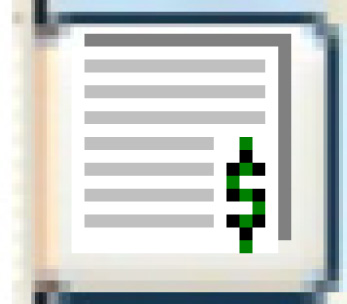 . The Display
Order Receipts screen appears.
. The Display
Order Receipts screen appears.
- Right-click on the receipt and select Split
Receipt. The system will check whether an invoice is attached
to the receipt.
- If there is an invoice, the error "Option not allowed
- Invoice is entered" will appear. You will have to delete
the invoice and re-enter it after splitting the receipt.
- If there is no invoice, the Split
Receipt display screen appears.
- Fill in the new receipt quantities for each item.
- Click Generate New Receipts
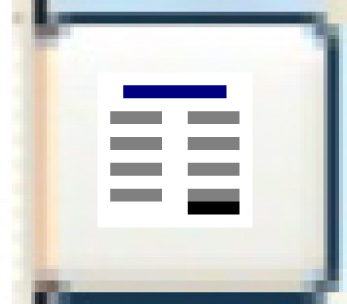 . The system verifies that the new
receipt quantities add up to the original received quantity for each
item.
. The system verifies that the new
receipt quantities add up to the original received quantity for each
item.
- If quantities don't match, an error message will be displayed
and you will not be able to proceed.
- If quantities match, the Confirm
prompt will appear.
- Click Confirm.
- The original receipt is set to Replaced status.
- The new receipts are created in Goods Received status.
- Accounting and inventory transactions stay with the original
receipt.
- You return to the Display
Order Receipts screen, where the new receipts will
be listed.
On to Enter the invoice
for a receipt or back to Purchasing