Enter the invoice for a PO receipt
- At the EMMS main menu, click the Purchasing
button. The Work With Outstanding
POs display screen appears.
- Right-click on the purchase order and select Invoice.
The Receipt Information
screen appears.
- Fill in the fields as required.
- Click Enter
 . The Post Receipt
display screen appears.
. The Post Receipt
display screen appears.
- To any difference between the sum
of the PO lines and the invoice total:
- Click Auto Balance
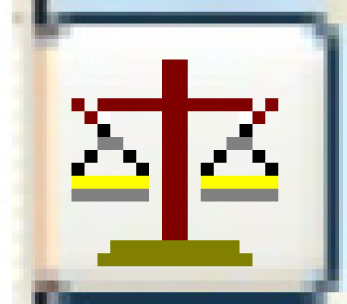 . If the invoice is not out of
balance, an error message will appear; otherwise, the Auto
Balance Invoice screen appears.
. If the invoice is not out of
balance, an error message will appear; otherwise, the Auto
Balance Invoice screen appears.
- Click Enter
 . The system will place the difference
against the first PO line.
. The system will place the difference
against the first PO line.
- To add special charges to the PO:
- Click Special Charges
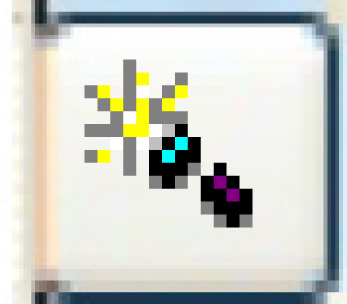 . The Enter
PO Special Charges change screen appears.
. The Enter
PO Special Charges change screen appears.
- Click Add
 . The Enter
PO Special Charges add screen appears.
. The Enter
PO Special Charges add screen appears.
- Fill in the fields as required.
- Click Enter
 to save the charges. The system
will ensure that a GL account can be found based on the information
entered.
to save the charges. The system
will ensure that a GL account can be found based on the information
entered.
- Click Post
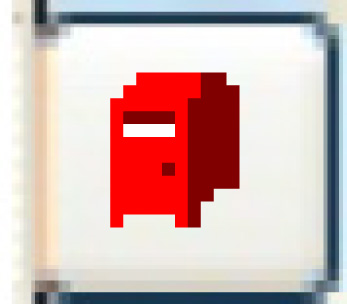 . The Confirm Post
Receipt screen appears.
. The Confirm Post
Receipt screen appears.
- Click Enter
 or Post Receipt.
or Post Receipt.
- The receipt status is set to Closed.
- The invoice is posted to the system.
- For a release authorization, the standing order detail will
be updated or closed, as appropriate.
- A receiver adjustment is created if the cost on the PO is different
from the cost on the invoice. The unit adjustment only applies
to the remaining quantity on hand. Any remainder is written off
to the cost of sales adjustment account.
- If the business parameter is set to yes, a PO Receiver Edit
Listing will be printed.
Back to Purchasing
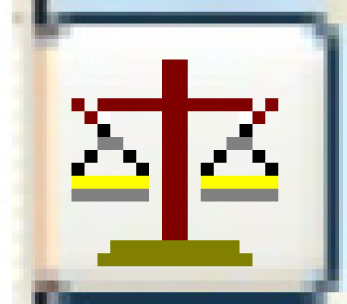 . If the invoice is not out of
balance, an error message will appear; otherwise, the Auto
Balance Invoice screen appears.
. If the invoice is not out of
balance, an error message will appear; otherwise, the Auto
Balance Invoice screen appears. . The system will place the difference
against the first PO line.
. The system will place the difference
against the first PO line.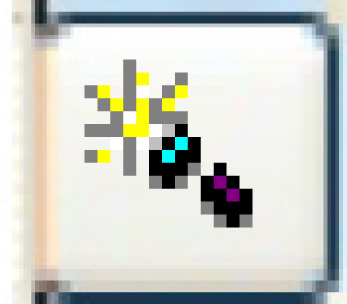 . The Enter
PO Special Charges change screen appears.
. The Enter
PO Special Charges change screen appears. . The Enter
PO Special Charges add screen appears.
. The Enter
PO Special Charges add screen appears. to save the charges. The system
will ensure that a GL account can be found based on the information
entered.
to save the charges. The system
will ensure that a GL account can be found based on the information
entered.