Post a PO receipt
- At the EMMS main menu, click the Purchasing
button. The Work With Outstanding
POs display screen appears.
- Right-click on the purchase order and select Receipts.
The Record Receipts
change screen appears.
- Click Post
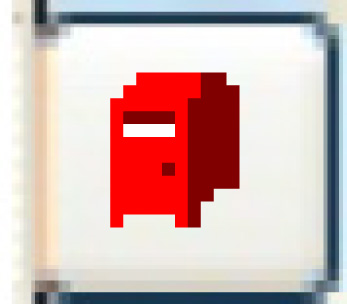 . The Post Receipt
of Goods screen appears, listing any receipts for the PO
that are not in Replaced or Closed status.
. The Post Receipt
of Goods screen appears, listing any receipts for the PO
that are not in Replaced or Closed status.
- Click the Post Receipt
button or click Enter
 . If barcoding is installed, the Print
Barcode Labels change screen appears.
. If barcoding is installed, the Print
Barcode Labels change screen appears.
- Click Enter
 to print the labels or Exit
to print the labels or Exit
 to bypass printing.
to bypass printing.
- You can now enter
the invoice if desired.
- For non-stocked parts, this option will handle
the bundling of the receipt post and the work order line issue.
- A pre/post validation checks for negative receipt
quantities (i.e. returns) and stops the post from proceeding if
any of those returns will cause a negative inventory balance.
It also ensure that the part is not on an open count if the business
parameter for stopping issuing and receiving during a count has
been set to Y.
- The general rule for PO receipts when the current
inventory value is negative is to force the average cost to be
the cost on the receipt. For PO returns, the average cost is not
changed; a cost of sales adjustment is created for any difference.
- Inventory in-stock levels are increased with the
received goods.
- Inventory on-order levels are decreased by the
number of received goods.
- If all goods ordered have been received, the order
status is set to Closed.
- If only some of the goods ordered have been received,
the order status is set to Goods Received.
- For a release authorization, the standing order
detail will be updated or closed, as appropriate.
- The General AP Receiving business parameter determines
if any GL transactions are created. The GL transactions created
are:
- DR Inventory (for the quantity * cost of receipt + PST,
if applicable)
- CR PST (if applicable)
- CR Accrued Liability
- If the business parameter is set to Yes, a PO Receiver
Edit Listing will be printed.
Back to Purchasing