Create a release authorization for a standing order
A release authorization is used to order items on a standing order.
- At the EMMS main menu, click the Purchasing
button. The Work With Outstanding
POs display screen appears.
- Change the letters PO in front of the PO# selection box to SO and click Enter
 .
.
- Right-click on the processed standing order and select Release
Authorization. The Work
With Release Authorizations display screen appears.
- Click Add
 .
The Release Authorization Entry
change screen appears.
.
The Release Authorization Entry
change screen appears.
- Change any field values as required.
- Click Enter
 to save the changes and/or continue to the Enter
Release Authorization Lines add screen.
to save the changes and/or continue to the Enter
Release Authorization Lines add screen.
- To select from a list of the items defined for the standing order:
- Click Standing Order
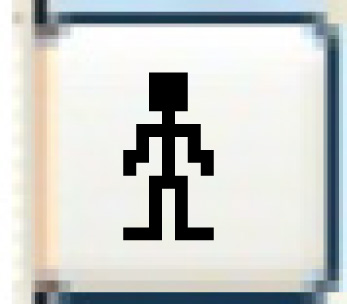 . The Select
Release Authorization Lines display screen appears.
. The Select
Release Authorization Lines display screen appears.
- Type in the quantity required for an item to be ordered on
the release authorization.
- Right-click on the item and select Select.
- Repeat steps b-c for each item to be added to the release authorization.
- Click Exit
 to return to the Enter
Release Authorization Lines change screen.
to return to the Enter
Release Authorization Lines change screen.
- To select from a list of items carried by the vendor:
- Click Suggested Orders
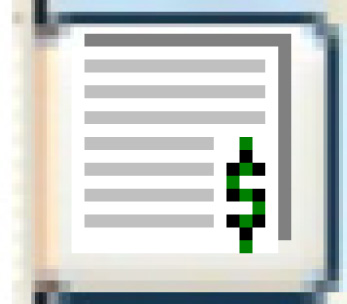 . The Select
for Release Authorization display screen appears.
. The Select
for Release Authorization display screen appears.
- Type in the quantity required for the item to be ordered on
the release authorization.
- Right-click on the item and select Select.
- Repeat steps b-c for each item to be added to the release authorization.
- Click Exit
 to return to the Enter
Release Authorization Lines change screen.
to return to the Enter
Release Authorization Lines change screen.
- To select from all stocked items:
- Fill in the fields as required.
- Click Enter
 to save the items.
to save the items.
- Click Exit
 to return to the Work
With Release Authorizations display screen.
to return to the Work
With Release Authorizations display screen.
- Right-click on the release authorization and select Process.
The Process Order
screen appears.
- Click Process. The
release authorization's status is changed to Processed and you can
receive the items.
Back to Purchasing
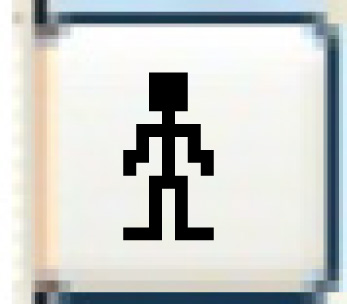 . The Select
Release Authorization Lines display screen appears.
. The Select
Release Authorization Lines display screen appears. to return to the Enter
Release Authorization Lines change screen.
to return to the Enter
Release Authorization Lines change screen.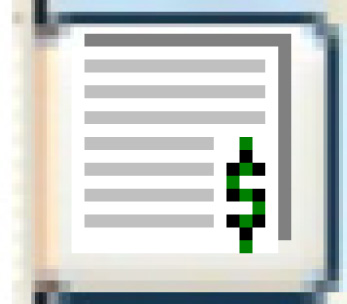 . The Select
for Release Authorization display screen appears.
. The Select
for Release Authorization display screen appears. to return to the Enter
Release Authorization Lines change screen.
to return to the Enter
Release Authorization Lines change screen. to save the items.
to save the items.