Create a miscellaneous purchase order
- At the EMMS main menu, click the Purchasing
button. The Work With Outstanding
POs display screen appears.
- Click Add
 .
The Enter the PO Header Type
screen appears.
.
The Enter the PO Header Type
screen appears.
- Make sure Purchase Order
is selected.
- Click the Create Purchase Order
button or click Enter
 . The Order
Entry change screen appears.
. The Order
Entry change screen appears.
- Fill in the fields as required.
- Click Enter
 . This will reserve the purchase order number. The Miscellaneous Order Entry
add screen appears.
. This will reserve the purchase order number. The Miscellaneous Order Entry
add screen appears.
- Fill in the fields as required.
- Click Enter
 to save the items.
to save the items.
- Click Change
 . The Miscellaneous
Order Entry change screen appears.
. The Miscellaneous
Order Entry change screen appears.
- Click Process
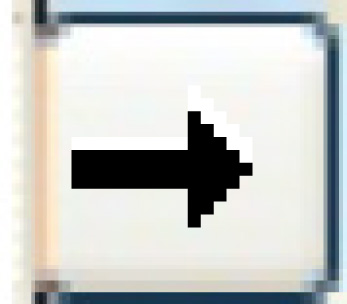 . The Process Order
screen appears.
. The Process Order
screen appears.
- Click Process. The
PO
Status changes to Processed.
- You can now receive
parts.
Back to Purchasing