Specify equipment units on PM through a complete unit listing
NOTE that adding a unit to a PM from this view will not automatically
cause its group to become part of the PM template. That must be managed
at the PM group level.
- At the EMMS main menu, select Maintenance
| Preventive Maintenance | Programs. The Work
With Programs display screen appears.
- Right-click on the program and select Equipment.
The Display Included Equipment
Groups screen appears.
- Click View by Unit
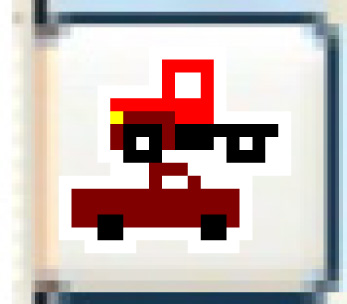 . The Units
Included on PM display screen appears.
. The Units
Included on PM display screen appears.
- Click Change
 . The Units Included
on PM display change screen appears.
. The Units Included
on PM display change screen appears.
- To select units via a subset:
- Click Subset
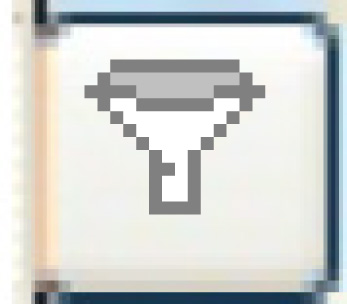 . The Subset
Equipment screen appears.
. The Subset
Equipment screen appears.
- Fill in the fields as required; all are optional.
- Click Enter
 . You return to the Units
Included on PM display screen, where the list of units
will be subsetted as specified.
. You return to the Units
Included on PM display screen, where the list of units
will be subsetted as specified.
- Click Subset Select/Deselect
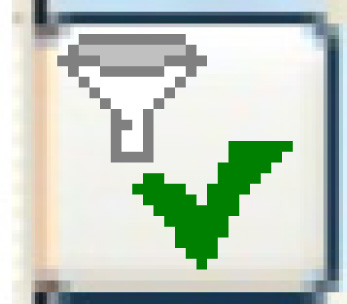 . The Subset
Select/De-select enter screen appears.
. The Subset
Select/De-select enter screen appears.
- Click Enter
 . If the PM has sub-programs,
the Confirm Select for Sub-Programs
screen appears.
. If the PM has sub-programs,
the Confirm Select for Sub-Programs
screen appears.
- To add the units to the sub-programs as well, click on the
Yes radio button.
Otherwise, make sure the No
radio button is selected.
- Click Enter
 . The Confirm
prompt appears.
. The Confirm
prompt appears.
- Click Confirm.
You will return to the Units
Included on PM display screen where the listed units
will be selected for the PM.
- To select units individually:
- Click Show All/Selected
 to view all defined equipment
units, if required.
to view all defined equipment
units, if required.
- Right-click on the unit and select Select.
An asterisk will appear to the left of the unit number to show
that it was selected.
- Repeat step b for each unit to be added to the PM.
- You can now override
program intervals for a specific equipment unit and/or override
the parts requirements for a specific equipment unit.
Back to Add PM equipment groups
or Create and change programs
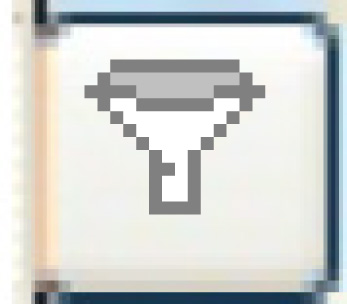 . The Subset
Equipment screen appears.
. The Subset
Equipment screen appears. . You return to the Units
Included on PM display screen, where the list of units
will be subsetted as specified.
. You return to the Units
Included on PM display screen, where the list of units
will be subsetted as specified.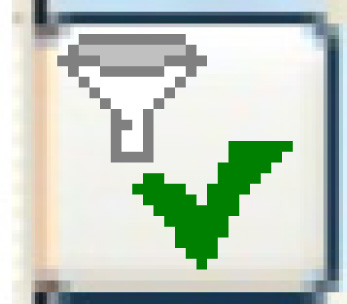 . The Subset
Select/De-select enter screen appears.
. The Subset
Select/De-select enter screen appears. . If the PM has sub-programs,
the Confirm Select for Sub-Programs
screen appears.
. If the PM has sub-programs,
the Confirm Select for Sub-Programs
screen appears. . The Confirm
prompt appears.
. The Confirm
prompt appears. to view all defined equipment
units, if required.
to view all defined equipment
units, if required.