Customer price books
Having a customer price book allows for pricing that is different from
the shop and customer class rates.
- At the Asset Management main menu, click on the Customer
button. The Work With Customers
display screen appears.
- Right-click on the customer and select Edit
Customer. The Edit
Customer change screen appears.
- Click Price Book
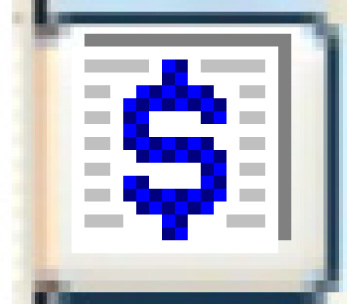 . The Edit
Customer Price Book add screen appears.
. The Edit
Customer Price Book add screen appears.
- Fill in the fields as required.
- Click Enter
 to save the price book.
to save the price book.
- Click Change
 . The Edit Customer
Price Book change screen appears.
. The Edit Customer
Price Book change screen appears.
- Right-click on the effective date and select Change.
The Edit Customer Base Rate
change screen appears.
- Fill in the fields as required.
- Click Enter
 to save the rates.
to save the rates.
- If required, you can now enter stepped
rates, item rates, activity
rates, category rates,
manufacturer rates,
pay type rates, PI
definitions for any of the cost types, and miscellaneous
charges for the price book.
Back to Customer Master