Restrictions on VMRS prompting
VMRS prompting on work orders, work requests, and sublet-only work orders can be restricted by equipment group, equipment type, and super equipment type. To set up restrictions:
- At the EMMS main menu, select Administration | Tables --> | Administration Tables | Maintenance | VMRS Codes | VMRS Restrictions.
- The VMRS Restrictions display screen appears, listing any VMRS codes that have restrictions defined.
- To add restrictions, click All/Selected
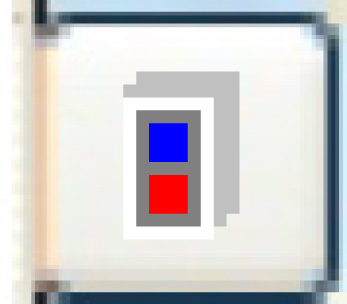 .
.
- All defined VMRS codes will appear.
- Right-click on the VMRS code to be restricted and select Restrictions.
- The VMRS Restrictions display screen appears.
- Note that restrictions can be defined at all 3 VMRS levels, i.e. 3, 6, or 9 characters.
- The VMRS Restrictions display screen appears.
- Click Change
 .
.
- The VMRS Restrictions change screen appears.
- Click Add
 .
.
- The VMRS Restrictions add screen appears.
- Fill in the fieldsfields as required.
Type is the equipment type or super type that will be restricted from VMRS prompting. You can right-click in the field and select Prompt to select the type or super type from a list. Only one of type or group can be entered on a line, but as many lines as needed can be entered.
Group is the equipment group to be restricted from VMRS prompting. You can right-click in the field and select Prompt to select the group from a list. Only one of equipment Group or Type can be entered on a line, but as many lines as needed can be entered.
- Click Enter
 to save the restrictions.
to save the restrictions. - Click Change
 to return to the change screen.
to return to the change screen. - Click Exit
 3 times to return to the menu.
3 times to return to the menu.
Back to VMRS Tables