Unit tax exemptions table
Note that you can create exemptions for a lot of units at once by using the equipment exemption builder.
- At the EMMS main menu, select Administration | Tables --> | Administration Tables | Accounting | Tax | Contract Tax Exemptions.
- The Contract Tax Exemptions change screen appears.
- Click View by Unit
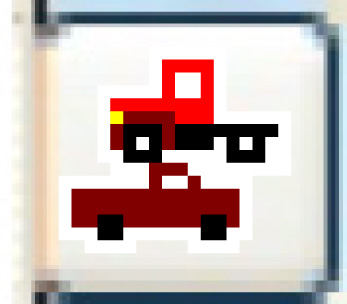 .
.
- The Tax Exemptions by Unit change screen appears.
- Click Add
 .
.
- The Tax Exemptions by Unit add screen appears.
- Fill in the fieldsfields as required.
Country Code is the country to which the tax exemptions will apply. You can click on the Prompt
 button to select the country from a list.
button to select the country from a list.Unit is the equipment unit for which the tax exemption applies. Valid combinations are contract type/charge code, contract type/unit, and contract type/charge code/unit. You can right-click in the field and select Prompt to select the unit from a list.
Tax Code is the tax for which the exemption applies. You can right-click in the field and select Prompt to select the tax from a list.
Contract is a specific type of contract to which the exemption applies. Valid combinations are contract type/charge code, contract type/unit, and contract type/charge code/unit. You can right-click in the field and select Prompt to select the contract type from a list.
Charge is a specific type of charge for which the exemption applies. Valid combinations are contract type/charge code, contract type/unit, and contract type/charge code/unit. You can right-click in the field and select Prompt to select the charge from a list.
Province/State flags whether or not the exemption applies to the specific province or state. Valid values are Y and N. You can right-click in the field(s) and select Prompt to select the flag from a list.
The Province/State field that appears just above the list is used to position the columns to start with a particular province or state, useful when there are more provinces or states than can fit on the screen.
- Click Enter
 to save the unit exemptions.
to save the unit exemptions. - Click Exit
 twice to return to the menu.
twice to return to the menu.
Back to Tax Tables