Equipment tax exemption builder
- At the EMMS main menu, select Administration | Tables --> | Administration Tables | Accounting | Tax | Contract Tax Exemptions.
- The Contract Tax Exemptions change screen appears.
- Click View by Unit
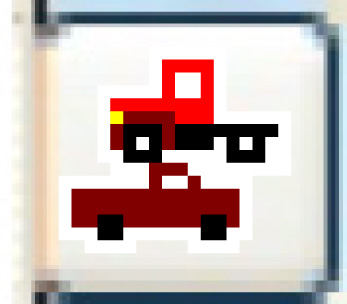 .
.
- The Tax Exemptions by Unit change screen appears.
- Type in or select the Tax Code to be exempted.
- Click Equipment Exemption Builder
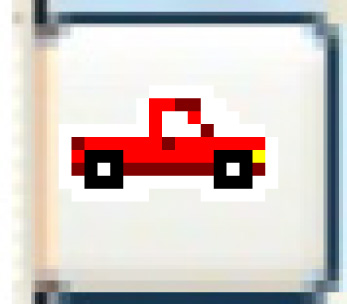 .
.
- The Equipment Exemption Builder display screen appears.
- Select the Province/State to work with at the top of the screen.
- The list will be limited to units in that province/state.
- To exempt a unit, right-click on the unit and select Select.
- A + will appear in the left-most column for that unit.
- To exempt all units, click the Select All
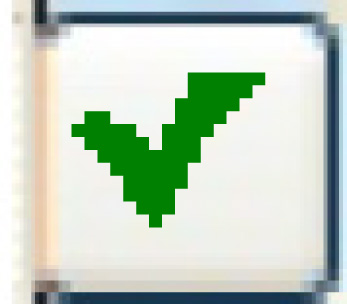 icon on the right.
icon on the right.
- A + will appear in the left-most column for all units.
- To remove a unit from exemption, right-click on the unit and select DeSelect.
- A - will appear in the left-most column for that unit.
- To remove all units from exemptions, click the DeSelect All
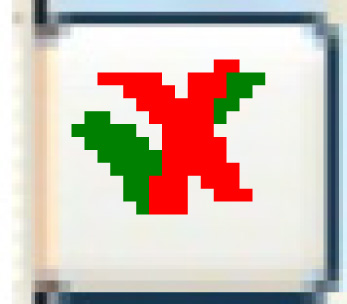 icon on the right.
icon on the right.
- A - will appear in the left-most column for all units.
- Once your selections are complete, click Process
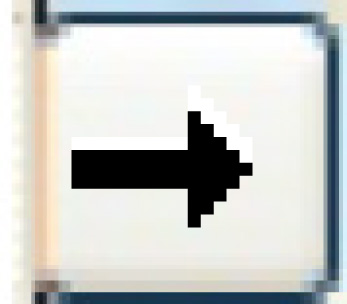 .
.
- The Equipment Exemption Builder-Confirm display screen appears, listing the units you chose to exempt or de-select.
- The exempt To field will display a Y for those units that had a + in front of them on the previous screen.
- Click Process
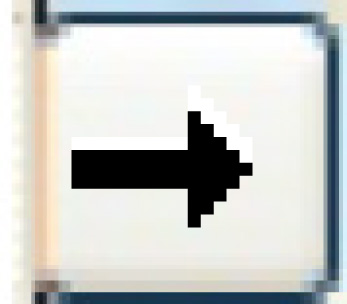 or the Confirm button.
or the Confirm button.
- The exemptions will be set up.
Back to Tax Tables