Purchase agents table
- At the EMMS main menu, select Administration | Tables --> | Administration Tables | Material | Purchasing | Purchasing Agents.
- The Display Purchase Agents screen appears.
- Click Change
 .
.
- The Edit Purchase Agent change screen appears.
- Click Add
 .
.
- The Edit Purchase Agent add screen appears.
- Fill in the fieldsfields as required.
Authoriz Required flags whether or not the purchase agent requires higher authorization to process an order. You can right-click in the field and select Prompt to select the flag from a list.
Fax is the purchase agent's fax number, if available.
First Name is the purchase agent's first or given name.
Last Name is the purchase agent's last or family name.
Phone Number is the purchase agent's telephone number.
Purchase Agent Code is a unique code identifying a specific purchase agent.
Purchase Limit is the maximum amount the purchase agent can spend on one order.
- Click Enter
 to save the purchase agents.
to save the purchase agents. - Click Change
 to return to the Edit Purchase Agent change screen.
to return to the Edit Purchase Agent change screen. - To work with an agent's authorization levels:
- Right-click on the purchase agent and select Authorization.
- The Edit Purchase Agent Authorization change screen appears.
- Click Add
 .
.
- The Edit Purchase Agent Authorization add screen appears.
- Fill in the fieldsfields as required.
Product Cat is a grouping of items in inventory that the purchase agent is authorized to buy. Only one of product category, item category, or item number may be filled in on a line, and one is required. You can right-click in the field and select Prompt to select the product category from a list.
Item Cat is a generic type of product that the purchase agent is authorized to buy. Only one of product category, item category, or item number may be filled in one a line, and one is required. You can right-click in the field and select Prompt to select the item category from a list.
Item Number is a specific item that the purchase agent is authorized to buy. Only one of product category, item category, or item number may be filled in one a line,and one is required. You can right-click in the field and select Prompt to select the item from a list.
Auth'tion Type identifies whether the purchase agent is authorized or not authorized to purchase the specified product category, item category, or item. You can right-click in the field and select Prompt to select an authorization type from a list.
- Click Enter
 to save the authorizations.
to save the authorizations. - Click Exit
 to return to the Edit Purchase Agent change screen.
to return to the Edit Purchase Agent change screen.
- Right-click on the purchase agent and select Authorization.
- To identify the authorized warehouses for an agent:
- Right-click on the agent and select Warehouses.
- The Select Warehouses for PO Agents screen appears.
- Click Toggle All/selected
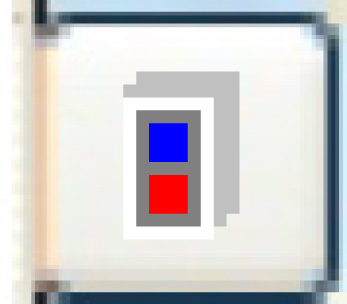 to view all warehouses.
to view all warehouses. - Right-click on the warehouse to be added and select Select.
- Repeat step b for each warehouse to be assigned to the agent.
- Click Exit
 to return to the Edit Purchase Agent change screen.
to return to the Edit Purchase Agent change screen.
- Right-click on the agent and select Warehouses.
- To work with an agent's PO limit overrides:
- Right-click on the purchase agent and select Limit Overrides.
- The PO Agent Limits by PO Type change screen appears.
- Click Add
 .
.
- The PO Agent Limits by PO Type add screen appears.
- Fill in the fieldsfields as required.
PO Type identifies the kind of purchase order that the override applies to. You can right-click in the field and select Prompt to select the PO type from a list.
Purchase Limit Override is the amount of the override purchase limit to 2 decimal places.
- Click Enter
 to save the overrides.
to save the overrides. - Click Exit
 to return to the Edit Purchase Agent change screen.
to return to the Edit Purchase Agent change screen.
- Right-click on the purchase agent and select Limit Overrides.
- Click Exit
 to return to the menu.
to return to the menu.
Back to Purchasing Tables or Add an employee