Program sub-activities
Any program activity can have sub-activities making it up. For example, the program 'Check Brakes and Drums' could have two sub-activities: 'Check Brakes and Drums - Front' and 'Check Brakes and Drums - Rear'. And each sub-activity can have sub-activities of its own, as required. Each sub-activity must have been defined as a PM activity before it can be selected as a sub-activity.
- At the EMMS main menu, select Maintenance | Preventive Maintenance | Programs.
- The Work With Programs display screen appears.
- Right-click on the program and select Activities.
- The Display Program Activities screen appears.
- Right-click on the activity and select Sub-activities.
- The Display Sub-Activities screen appears.
- Click Change
 .
.
- The Edit Sub-Activities display screen appears.
- Click Show All/Selected
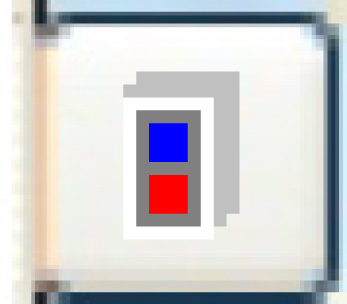 to view all defined activities.
to view all defined activities. - Right-click on the activity to add and select Select.
- An asterisk will appear to the right of the activity to show it has been selected.
- Repeat steps 6 for each sub-activity to be added to the activity.
- Click Exit
 twice to return to the Display Program Activities screen.
twice to return to the Display Program Activities screen.
Back to Program activities or PM Program Tables