Program parts
You can define the parts that will be required for a program activity and they will automatically appear on the work order created from the work request.
- At the EMMS main menu, select Maintenance | Preventive Maintenance | Programs.
- The Work With Programs display screen appears.
- Right-click on the program and select Activities.
- The Display Program Activities screen appears.
- Right-click on the activity and select Parts.
- The Display Program Activity Parts screen appears.
- Click Change
 .
.
- The Edit Program Activity Parts display screen appears.
- Click Show All/Selected
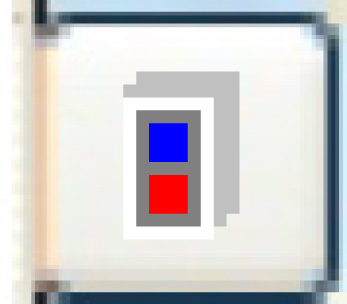 to view all parts.
to view all parts. - Click in the Quantity Required field of a part to be added and type in the number of units of the part that are required for the activity.
- Right-click on the part and select Select.
- An asterisk will appear in front of the selected part.
- Repeat steps 6-7 for each part to be added to the activity.
- Click Exit
 twice to return to the Display Program Activities screen.
twice to return to the Display Program Activities screen.
Back to Program activities or PM Program Tables