PM pattern document links
If document links are set up, they will appear when printing a work order that contains the particular PM pattern sequence.
- At the EMMS main menu, select Maintenance | Preventive Maintenance | Programs.
- The Work With Programs display screen appears.
- Right-click on the program and select Interval.
- The Edit Program Specifications change screen appears.
- Click Pattern
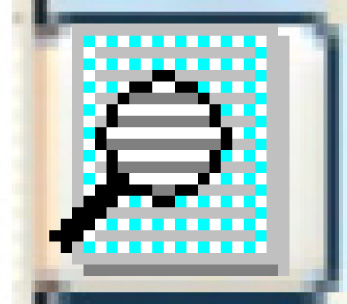 .
.
- The PM Pattern change screen appears.
- Right-click on the sequence the document links will apply to and select Document Links.
- The Maintain Document Links display screen appears, listing all vehicle groups included in the PM.
- To enter the document root for the path to the documents (so you don't have to enter the entire path for each document):
- Click Document Link Root
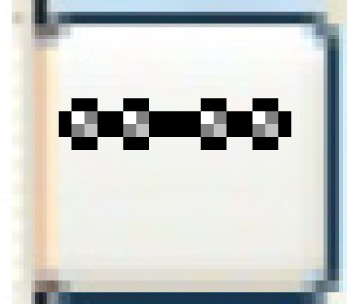 .
.
- The Maintain Document Link Root enter screen appears.
- Type in the root path (including the drive designation), then click Enter
 to save it.
to save it. - Click Exit
 to return to the Maintain Document Links display
screen.
to return to the Maintain Document Links display
screen.
- Click Document Link Root
- To link a single document to a group:
- Type the path (from the root, if defined) and filename of the document in the Document Description/Link field.
- Click Enter
 to save the document.
to save the document.
- To link multiple documents to a group:
- Right-click on the group and select Document Links.
- The Maintain Document Links change screen appears.
- Click Add
 .
.
- The Maintain Document Links add screen appears.
- To enter the document root for the path to the documents:
- Click Document Link Root
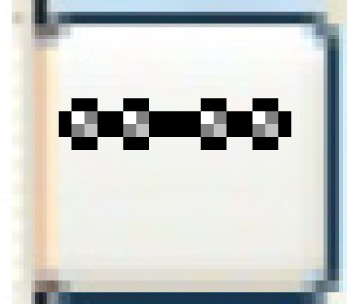 .
.
- The Maintain Document Link Root enter screen appears.
- Type in the root path, including the drive designation.
- Click Enter
 to save.
to save. - Click Exit
 to return to the Maintain Document Links add screen.
to return to the Maintain Document Links add screen.
- Click Document Link Root
- Type in the document description and path (from the root, if definedfrom the root, if defined) for each document to be linked to the equipment group.
If 3 documents are being added:
- c:/data/technical specs/engine/chev.doc
- c:/data/technical specs/engine/cumminsISX15.doc
- c:/data/technical specs/brakes/baerEradiSpeedPlus1Rotors.doc
You can identify the root as c:/data/technical specs/
then enter each document as:- engine/chev.doc
- engine/cumminsISX15.doc
- brakes/baerEradiSpeedPlus1Rotors.doc
- Click Enter
 to save the document links.
to save the document links. - Click Exit
 to return to the Maintain Document Links display
screen.
to return to the Maintain Document Links display
screen.
- Right-click on the group and select Document Links.
- Click Exit
 to return to the PM Pattern change screen.
to return to the PM Pattern change screen.
Back to PM patterns or PM Program Tables