Included units on PM through complete unit listing
NOTE that adding a unit to a PM from this view will not automatically cause its group to become part of the PM template. That must be managed at the PM group level.
- At the EMMS main menu, select Maintenance | Preventive Maintenance | Programs.
- The Work With Programs display screen appears.
- Right-click on the program and select Equipment.
- The Display Included Equipment Groups screen appears.
- Click View by Unit
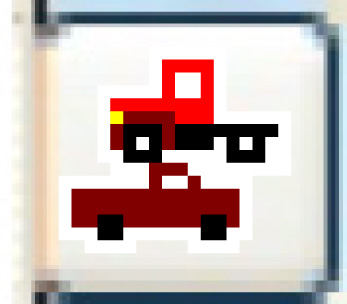 .
.
- The Units Included on PM display screen appears.
- Click Change
 .
.
- The Units Included on PM display change screen appears.
- To select units via a subset:
- Click Subset
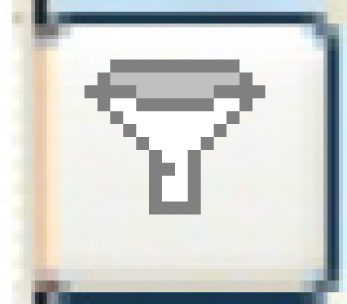 .
.
- The Subset Equipment screen appears.
- Fill in the fieldsfields as required; all are optional.
Allowed Value is the feature's allowed value that the list should be limited to, if required.
Assigned Facility is a specific assigned facility to include. You can click on the Prompt
 button to select the facility from a list.
button to select the facility from a list.Contains - if set to Yes, equipment will be selected if the feature value contains the value selected. If set to No, it has to be an exact match.
Equipment Type is a specific type of equipment to include. You can click on the Prompt
 button to select the equipment type from a list.
button to select the equipment type from a list.Equipment Pool is a specific equipment pool to include. You can click on the Prompt
 button to select the pool from a list.
button to select the pool from a list.Feature is a specific equipment feature found on the units to include. Up to 3 features can be entered. You can click on the Prompt
 button to select the feature from a list.
button to select the feature from a list.Make is a specific make of vehicle to include. You can click on the Prompt
 button to select the make from a list.
button to select the make from a list.Model is a specific model of vehicle to include. You can click on the Prompt
 button to select the model from a list.
button to select the model from a list.Year is a specific year of manufacture to include.
- Click Enter
 .
.
- You return to the Units Included on PM display screen, where the list of units will be subsetted as specified.
- Click Subset Select/Deselect
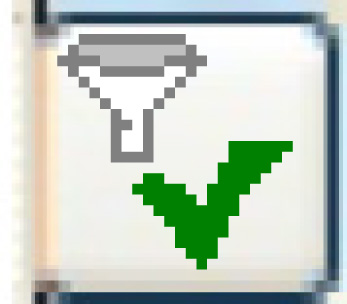 .
.
- The Subset Select/De-select enter screen appears.
- Click Enter
 .
.
- If the PM has sub-programs, the Confirm Select for Sub-Programs screen appears.
- To add the units to the sub-programs as well, click on the Yes radio button. Otherwise, make sure the No radio button is selected.
- Click Enter
 .
.
- The Confirm prompt appears.
- Click Confirm.
- You will return to the Units Included on PM display screen where the listed units will be selected for the PM.
- Click Subset
- To select units individually:
- Click Show All/Selected
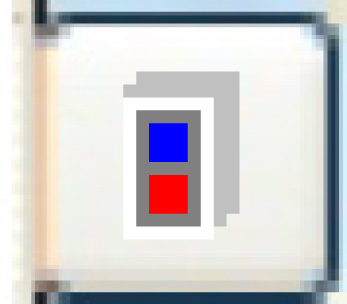 to view all defined equipment units, if required.
to view all defined equipment units, if required. - Right-click on the unit and select Select.
- An asterisk will appear to the left of the unit number to show that it was selected.
- Repeat step b for each unit to be added to the PM.
- Click Show All/Selected
- You can now override program intervals for a specific equipment unit and/or override the parts requirements for a specific equipment unit.
Back to PM equipment groups or PM Program Tables