Assign sub-classifications to equipment
-
At the EMMS main menu, select Administration | Tables --> | Administration Tables | Equipment | Sub-classifications.
- The Display Sub-Classifications screen appears.
-
Click Change
 .
.
- The Edit Sub-Classifications change screen appears.
-
Right-click on the sub-classification and select Display Equipment.
- The Equipment Groups in Sub-Class display screen appears.
-
If necessary, click Show All/Selected
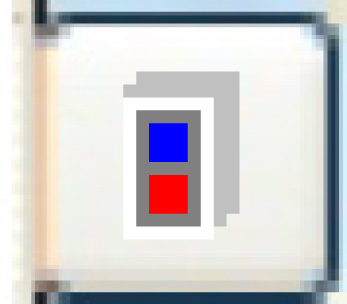 to view all equipment groups.
to view all equipment groups.
-
To assign an entire group to the sub-class:
-
Right-click on the group and select Select All.
- An asterisk appears in front of the group.
-
Right-click on the group and select Select All.
-
To assign only specific units from a group to the sub-class:
-
Right-click on the group containing the units to be included and select Equipment.
- The Equipment in Sub-Class by Group display screen appears.
-
Right-click on the unit to be included and select Select.
- An asterisk appears in front of the unit.
- Repeat step b for each unit to be included in the sub-class.
-
Click Exit
 to return to the Equipment Groups in Sub-Class display screen.
to return to the Equipment Groups in Sub-Class display screen.
-
Right-click on the group containing the units to be included and select Equipment.
-
Click Exit
 twice to return to the menu.
twice to return to the menu.