Set warranty item coverage
This is required for a parts warranty. It should not be entered for an OEM warranty.
Any item from the inventory master can be added to the warranty definition. Both serialized and non-serialized parts are allowed. Note that there is no value in adding items that already have limitations to a warranty definition.
- At the EMMS main menu, select Maintenance | Warranties | Warranties.
- The Work With Warranties display screen appears.
- Right-click on the warranty and select Change.
- The Edit Warranty change screen appears.
- Click Item Coverage
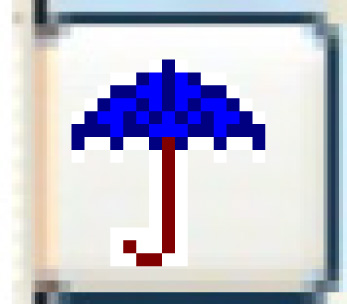 .
.
- The Item Warranty Coverage display screen appears.
- Click Change
 .
.
- The Maintain Item Warranty Coverage change screen appears.
- To add parts to the coverage:
- Click Add
 .
.
- The Maintain Item Warranty Coverage add screen appears.
- Type in or select the Item Number of the part that is covered by the warranty.
- Click Enter
 to save the items.
to save the items.
- Click Add
- To add all of a manufacturer's parts to the coverage:
- Click Add by Mfg
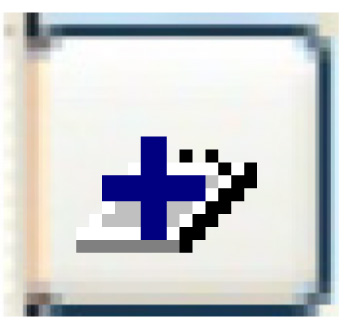 .
.
- The Select Item Mfg screen appears.
- Right-click on the manufacturer and select Select.
- You return to the Maintain Item Warranty Coverage change screen, where all of the selected manufacturer's items will be listed.
- Click Add by Mfg
- Click Exit
 to return to the Edit Warranty change screen.
to return to the Edit Warranty change screen.
Back to Add a warranty definition or Warranties