View audit information for a PO
- At the EMMS main menu, click the Purchasing button.
- The Work With Outstanding POs display screen appears.
- Right-click on the purchase order and select Display.
- The Display Purchase Order screen appears.
- Click PO Audit
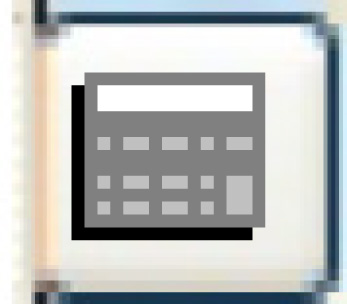 .
.
- The PO Line Audit Information display screen appears.
- Unit Cost will display in red for a credit TP.
- To view audit information about receipts:
- Click Receiver Audit
 .
.
- The PO Receiver Audit display screen appears, listing all receipts for the PO.
- To view audit information about a specific receipt, right-click on the receipt and select Receipt Line Audit.
- The Receipt Lines for Audit display screen appears.
- Click Receiver Audit
- To view audit information for each invoice that was detached, each receipt that was split, and invoices that were re-attached:
- Click Detaching/Splitting Audit
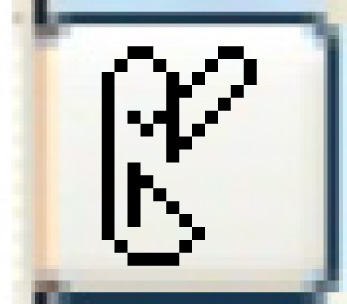 .
.
- The PO Audit Information display screen appears.
- To view the invoice for an item:
- Right-click on the item and select Invoice.
- The Invoice display screen appears.
- Right-click on the item and select Invoice.
- To view the original receipt for an item, if applicable:
- Right-click on the item and select Original Receiver.
- The Display Order Receipts - Items Detail screen appears for the original receipt.
- Right-click on the item and select Original Receiver.
- To view the new receipt for an item, if applicable:
- Right-click on the item and select New Receiver.
- The Display Order Receipts - Items Detail screen appears for the new receipt.
- Right-click on the item and select New Receiver.
- Click Detaching/Splitting Audit
- To view audit information for defined actions:
- Click Defined Audit Trk
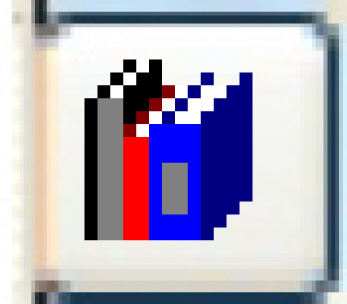 .
.
- The Source/Document History display screen appears.
- To view details about an audit item, right-click on the item and select Display.
- The Action Audit Details screen appears.
- Click Defined Audit Trk
- To view a list of all accounting transactions that have been generated as a result of this PO:
- Click Acctg
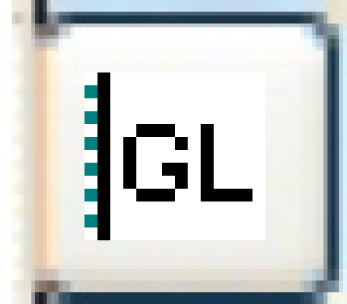 .
.
- The PO Accounting Transactions display screen appears.
- To view details about a transaction, right-click on the transaction and select Display.
- The Display GL Transaction screen appears.
- Click Acctg
Back to Purchasing or Central Invoicing