Print a PO
- At the EMMS main menu, click the Purchasing button.
- The Work With Outstanding POs display screen appears.
- Right-click on the purchase order and select Print.
- If Premium Forms is not installed, the order prints on your default printer.
- If Premium Forms is installed, the Purchase Order Print Overrides screen appears.
- Change any fieldfield value as required.
Copies is the number of copies of the purchase order to print.
Email - if checked, identifies that this purchase order should be emailed to the specified vendors/recipients.
Hold identifies any emails that will be held.
Hold identifies whether the purchase order should be held in the queue until released manually rather than being printed automatically.
Out Priority is the priority the purchase order should have on the output queue. You can click on the Prompt
 button to select the priority from a list.
button to select the priority from a list.Output Queue identifies which output queue the purchase order will be placed in.
Preview Document - if checked, identifies that you wish to preview the purchase order in your web viewer.
Print - if checked, identifies this as an initial printing.
Reprint - if checked, identifies this as a reprint.
Save identifies whether the purchase order should be saved in the output queue after it has been printed.
User Data allows you to set up an identifier for the print job that will show up on the output queue. It is optional.
Vendor Email displays the email address from the vendor contacts for this purchase order if there is a specific contact type (EP, OR, PO, or TP) and it matches with the type of PO that is being printed. If there is a PS contact type, that contact's email address will default in if it is entered on the contact. If more than 3 addresses exist, a new field will appear on the screen beside the third email saying "...More". You can use the Recipient List option to access the list of email addresses and make any changes there as required. You can click on the Prompt
 button to select the email address from a list.
button to select the email address from a list. - To work with the recipient list if more than 3 email recipients are required:
- Click Recipient List
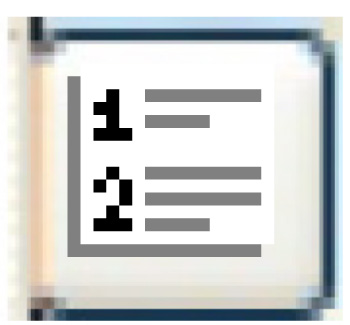 .
.
- The Multiple Recipients change screen appears.
- Click Add
 .
.
- The Multiple Recipients add screen appears.
- Fill in the fieldsfields as required.
Email To is the email address to send the purchase order to. You can right-click in the field and select Prompt to select the address from a list.
Contact Method identifies how the purchase order will be delivered. You can right-click in the field and select Prompt to select the method from a list. Options are:
- E - email
- H - email hold
- P - print
- Click Enter
 to save the recipients.
to save the recipients. - Click Exit
 to return to the Purchase Order Print Overrides screen.
to return to the Purchase Order Print Overrides screen.
- Click Recipient List
- Click Enter
 .
.
- If printing is selected, the purchase order will print on your default printer.
- If email is selected, the purchase order will be emailed to the identified recipients.
- Change any fieldfield value as required.
Back to Purchasing