Post a PO receipt and enter the invoice
- At the EMMS main menu, click the Purchasing button.
- The Work With Outstanding POs display screen appears.
- Right-click on the purchase order and select Receipts.
- The Record Receipts change screen appears.
- Type in the Received Qty for each item.
- Click Post_Record Invoice
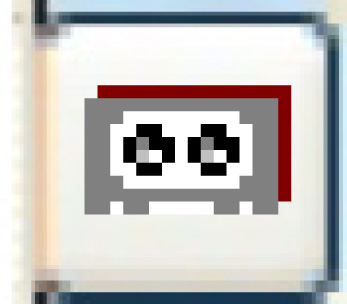 .
.
- The Post Receipt of Goods screen appears, listing any receipts for the PO that are not in Replaced or Closed status.
- Click Post Receipt or Enter
 .
.
- If barcoding is installed, the Print Barcode Labels change screen appears.
- Click Enter
 to print the labels or Exit
to print the labels or Exit  to bypass printing.
to bypass printing.
- A pre/post validation checks for negative receipt quantities (i.e. returns) and stops the post from proceeding if any of those returns will cause a negative inventory balance. It also ensure that the part is not on an open count if the business parameter for stopping issuing and receiving during a count has been set to Yes.
- The general rule for PO receipts when the current inventory value is negative is to force the average cost to be the cost on the receipt. For PO returns, the average cost is not changed; a cost of sales adjustment is created for any difference.
- The Generate AP-Receiving business parameter determines whether any GL transactions are created. The GL transactions created are:
- DR Inventory (for the quantity * cost of receipt + PST, if applicable)
- CR PST (if applicable)
- CR Accrued Liability
- The Receipt Information screen appears.
- Fill in the fieldsfields as required.
Discount Amount is the amount, to 2 decimal places, that can be discounted from the bill if it is paid before the discount due date, if applicable. This can be left blank to default to the vendor terms.
Exchange Rate is the exchange rate to use if the vendor is located in another country or deals in a different currency.
Invoice Date is the date the invoice was issued. You can click on the calendar
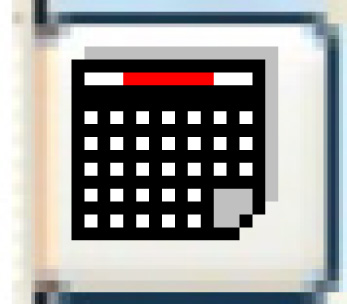 button to select
the date.
button to select
the date.Net Amount is the payment amount due after any discount and before taxes. It must match the amount on the invoice before taxes.
Taxes is up to 2 taxes charged on the invoice along with their amounts. These can be left blank to default and be calculated by the system. You can click on the Prompt
 button to select the taxes from a list.
button to select the taxes from a list.Vendor Invoice Number is the number stamped on the invoice received from the vendor.
- Click Enter
 .
.
- The Post Receipt display screen appears.
- To auto-adjust any difference between the sum of the PO lines and the invoice total:
- Click Auto Balance
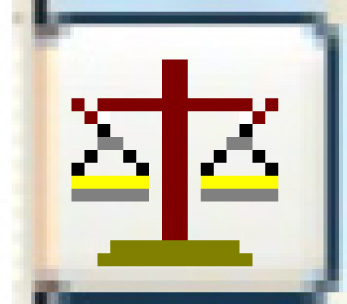 .
.
- If the invoice is not out of balance, an error message will appear; otherwise, the Auto Balance Invoice screen appears.
- Click Enter
 .
.
- The system will place the difference against the first PO line.
- Click Auto Balance
- Click Post
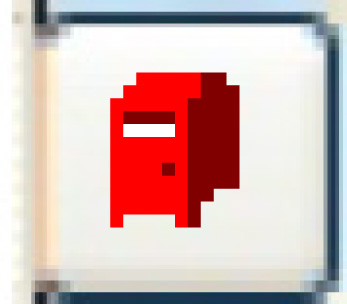 .
.
- The Confirm Post Receipt screen appears.
- Click Enter
 or Post Receipt.
or Post Receipt.
- The receipt status is set to Closed.
- The invoice is posted to the system.
- For a release authorization, the standing order detail will be updated or closed, as appropriate.
- A receiver adjustment is created if the cost on the PO is different from the cost on the invoice. The unit adjustment only applies to the remaining quantity on hand. Any remainder is written off to the cost of sales adjustment account.
- If the business parameter is set to Yes, a PO Receiver Edit Listing will be printed.
Back to Purchasing