Enter the invoice for a PO receipt
- At the EMMS main menu, click the Purchasing button.
- The Work With Outstanding POs display screen appears.
- Right-click on the purchase order and select Invoice.
- The Receipt Information screen appears.
- Fill in the fields as required.
- Click Enter
 .
.
- The Post Receipt display screen appears.
- To auto-adjust any difference between the sum of the PO lines and the invoice total:
- Click Auto Balance
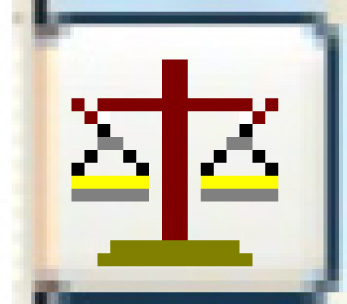 .
.
- If the invoice is not out of balance, an error message will appear; otherwise, the Auto Balance Invoice screen appears.
- Click Enter
 .
.
- The system will place the difference against the first PO line.
- Click Auto Balance
- To add special charges to the PO:
- Click Special Charges
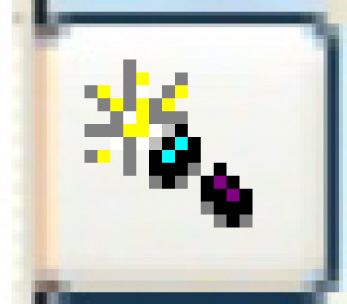 .
.
- The Enter PO Special Charges change screen appears.
- Click Add
 .
.
- The Enter PO Special Charges add screen appears.
- Fill in the fieldsfields as required.
Charge Type is the type of charge to be applied. You can right-click in the field and select Prompt to select the charge from a list.
Charge Amount is the amount of the charge, to 2 decimal places.
Province/State is the province or state that levies the charge. It is optional. You can right-click in the field and select Prompt to select the province or state from a list.
- Click Enter
 to save the charges.
to save the charges.
- The system will ensure that a GL account can be found based on the information entered.
- Click Special Charges
- Click Post
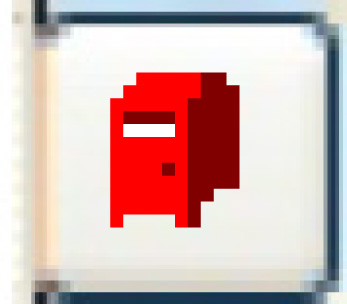 .
.
- The Confirm Post Receipt screen appears.
- Click Enter
 or Post Receipt.
or Post Receipt.
- The receipt status is set to Closed.
- The invoice is posted to the system.
- For a release authorization, the standing order detail will be updated or closed, as appropriate.
- A receiver adjustment is created if the cost on the PO is different from the cost on the invoice. The unit adjustment only applies to the remaining quantity on hand. Any remainder is written off to the cost of sales adjustment account.
- If the business parameter is set to yes, a PO Receiver Edit Listing will be printed.
Back to Purchasing