Enter an invoice for multiple PO receipts
- At the EMMS main menu, click the Purchasing button.
- The Work With Outstanding POs display screen appears.
- Right-click on the PO with multiple receipts and select Invoice.
- The Receipt Information screen appears.
- Fill in the fieldsfields as required.
Discount Amount is the amount, to 2 decimal places, that can be discounted from the bill if it is paid before the discount due date, if applicable. This can be left blank to default to the vendor terms.
Exchange Rate is the exchange rate to be used if the vendor is located in another country or deals in different currency.
Invoice Date is the date the invoice was issued. You can click on the calendar
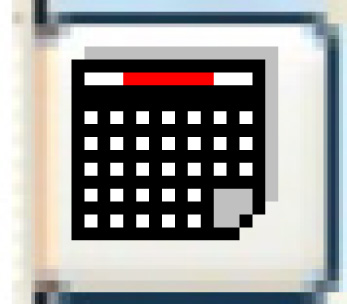 button to select
the date.
button to select
the date.Net Amount is the payment amount due after any discount and before taxes.
Taxes is up to 2 taxes charged on the invoice along with their amounts. These can be left blank to default and be calculated by the system. You can click on the Prompt
 buttons to select the taxes from a list.
buttons to select the taxes from a list.Vendor Invoice Number is the number on the invoice received from the vendor.
- Click Enter
 .
.
- The Select Receiver(s) display screen appears.
- Right-click on a receiver that is covered by the invoice and select Select.
- Repeat step 6 for each receiver covered by the invoice.
- Click Continue.
- The Post Receipt display screen appears.
- If you need to change the invoice Net Amount:
- Click Receipt Header
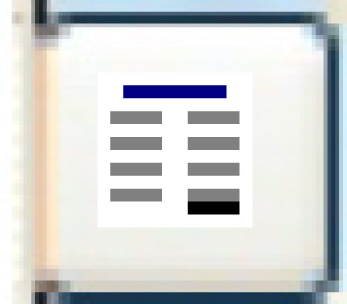 .
.
- The Receipt Information screen re-appears.
- Type in the correct Net Amount.
- Click Enter
 .
.
- The Post Receipt display screen re-appears.
- Click Receipt Header
- Click Post
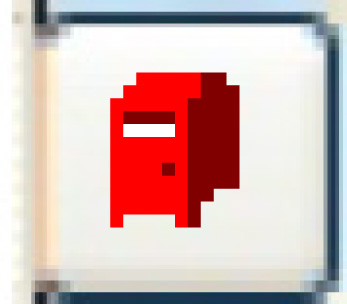 .
.
- The Confirm Post Receipt screen appears.
- Click Post Receipt.
- You return to the Work With Outstanding POs display screen.
Back to Purchasing