Display a PO
The appearance of the Display Purchase Order screen will vary depending on the status of the order being viewed. If the purchase order was created due to a sublet, the associated work order number will be displayed. A non-stocked purchased item will have the item number appear in blue on the screen if the PO is still open.
- At the EMMS main menu, click the Purchasing button.
- The Work With Outstanding POs display screen appears.
- Right-click on the order and select Display.
- The Display Purchase Order screen appears.
- To view the unit number that a special order has been created for, if applicable:
- Right-click on the item and select Special Order.
- The Display Special Order Unit screen appears.
- Right-click on the item and select Special Order.
- To view tax information for a line item on the order:
- Right-click on the item and select Taxes.
- The Line Taxes screen appears.
- Right-click on the item and select Taxes.
- To view the due date for an item on the order:
- Right-click on the item and select Due Date.
- The PO Line Due Date display screen appears.
- Right-click on the item and select Due Date.
- To view the item master for an item on the order:
- Right-click on the item and select Item.
- The Item Master Information screen appears.
- Right-click on the item and select Item.
- To view the list of goods that have been received for the order, if any:
- Click PO Receipts
 .
.
- The Display Order Receipts screen appears.
- Click PO Receipts
- To view any vendor invoices for the order:
- Click PO Invoices
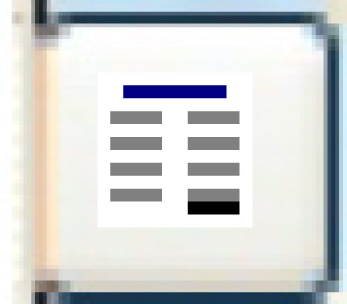 .
.
- The Display Vendor Invoices screen appears.
- Click PO Invoices
- To view the vendor information for the order:
- Click Vendor
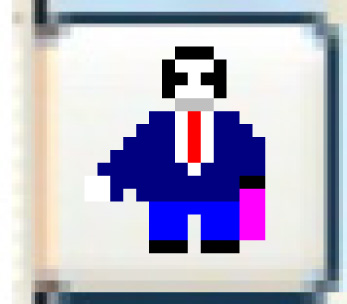 .
.
- The Display Vendor Master screen appears for the PO vendor.
- Click Vendor
- To view the pay-to vendor information, if applicable:
- Click Pay To Vendor
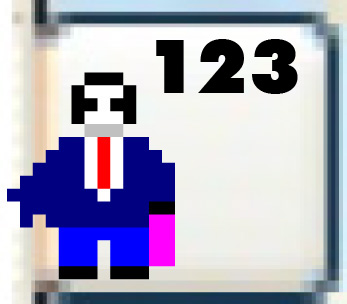 .
.
- The Display Vendor Master screen appears for the pay-to vendor.
- Click Pay To Vendor
- To view audit information for the PO:
- Click PO Audit
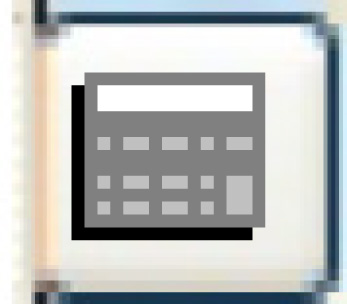 .
.
- The PO Line Audit Information display screen appears.
- Click PO Audit
- To view the work order associated with the PO, if applicable:
- Click Work Order
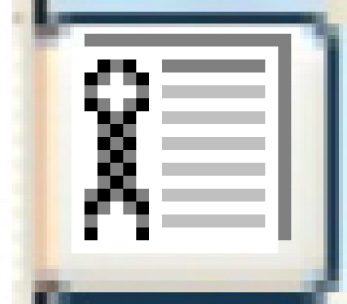 .
.
- The Display Work Order screen appears.
- Click Work Order
Back to Purchasing