Delete a PO
-
At the EMMS main menu, click the Purchasing button.
- The Work With Outstanding POs display screen appears.
-
Right-click on the purchase order and select Change.
- The Order Entry change screen appears.
-
Click Delete
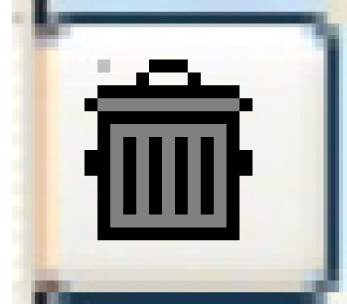 .
.
- The Confirm PO Delete screen appears.
-
Click Enter.
- If the business parameter is set to No, the delete function will set POs to cancelled rather than physically deleting them.
- If the PO is linked to a work order, you will not be able to delete it.
Back to Purchasing