Replace the unknown non-stock part
If the unknown direct purchase part has been ordered on a work order, it must either be confirmed or replaced with a stocked part before it can be received.
- At the EMMS main menu, click the Work Orders button.
- The Work Orders display screen appears.
- Right-click on the work order and select Change.
- The Edit Work Order change screen appears.
- Click the Parts button.
- The Edit Work Order Parts change screen appears.
- Click PO's
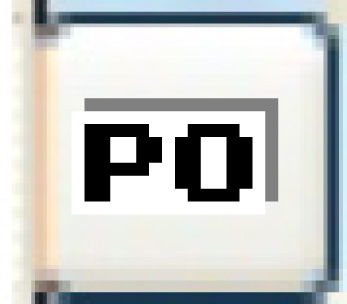 .
.
- The Work With Work Order PO's display screen appears.
- Right-click on the PO and select Change PO Detail.
- The Order Line Entry change screen appears.
- Right-click on the part and select Replace Unknown Part.
- The Replace Unknown Non Stock Purchase enter screen appears.
- Type in or select the inventory item in the Replace With Item field.
- Click Enter
 .
.
- The Confirm prompt appears.
- Click Confirm.
- You return to the Order Line Entry change screen where the selected item number will appear on the appropriate line.
- The cost of the part will be automatically refreshed from the vendor contracts and the PO/work order will be updated accordingly.
Back to Parts for a work order or Purchasing