Confirm a miscellaneous part
If the unknown direct purchase part has been ordered on a work order, it must either be confirmed or replaced with a stocked part before it can be received.
- At the EMMS main menu, click the Work Orders button.
- The Work Orders display screen appears.
- Right-click on the work order and select Change.
- The Edit Work Order change screen appears.
- Click the Parts button.
- The Edit Work Order Parts change screen appears.
- Click PO's
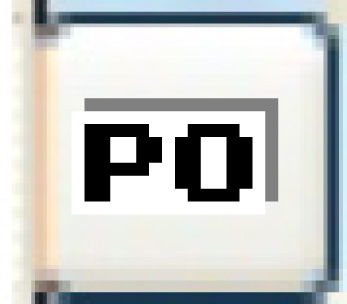 .
.
- The Work With Work Order PO's display screen appears.
- Right-click on the PO and select Change PO Detail.
- The Order Line Entry change screen appears.
- Right-click on the part and select Misc Info.
- The Unknown Purchase Part Details screen appears.
- If necessary, change the Unknown Part Description and the Vendor Part Number.
- If necessary, change or select the Item Category and Manufacturer for the part.
- Click Confirm
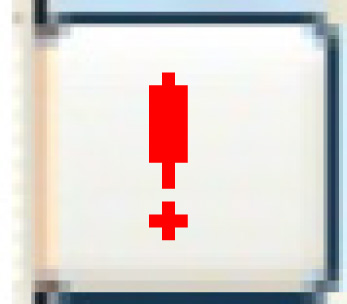 .
.
- The Confirm prompt appears.
- Click Confirm.
- The unknown part will be flagged as a confirmed miscellaneous part and PO receipt entry will be allowed.
Back to Parts for a work order or Purchasing