Replace all unknown non-stock parts on a purchase order
If the unknown direct purchase part has been ordered on a work order,
it must either be confirmed or replaced with a stocked part before it
can be received. This option allows you to replace all unknown parts on
a purchase order with stocked items. For each item, you can replace the
item with an existing item number, add the item to the item master, or
confirm it's a miscellaneous item.
- At the EMMS main menu, click the Work
Orders button. The Work
Orders display screen appears.
- Right-click on the work order and select Change.
The Edit Work Order
change screen appears.
- Click the Parts
button. The Edit Work Order Parts
change screen appears.
- Click PO's
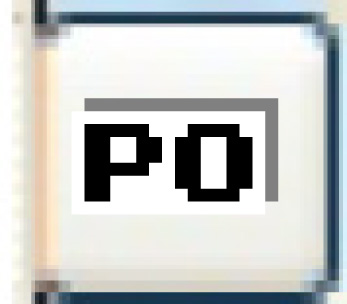 . The Work With
Work Order PO's display screen appears.
. The Work With
Work Order PO's display screen appears.
- Right-click on the PO and select Change
PO Detail. The Order
Line Entry change screen appears.
- Click the Replace Unknown Part
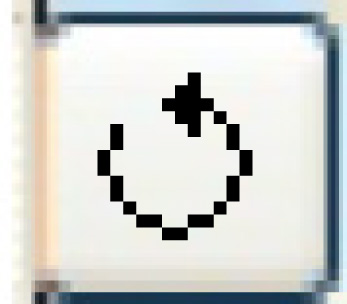 icon on the right. The Replace
All Unknown Non Stock Parts display screen appears.
icon on the right. The Replace
All Unknown Non Stock Parts display screen appears.
- To confirm that an item is a miscellaneous part:
- Right-click on the item and select Confirm
Miscellaneous. The Confirm
prompt appears.
- Click Confirm.
The unknown part will be flagged as a confirmed miscellaneous
part and PO receipt entry will be allowed.
- To add an item to the item master:
- Change any field values for the item as required.
- Right-click on the item and select Add
Part to Item Master. The Confirm
prompt appears.
- Click Confirm.
The item is added to the item master and when you return to the
Order Line Entry
change screen the new item number will appear.
- To replace an item with an existing inventory item:
- Type in or select the inventory item in the Replace With Item
Number field.
- Click Enter
 . The Confirm
prompt appears.
. The Confirm
prompt appears.
- Click Confirm.
When you return to the Order
Line Entry change screen the selected item number will
appear on the appropriate line.
Back to Parts or Purchasing
 . The Confirm
prompt appears.
. The Confirm
prompt appears.