Print a work order
- At the EMMS main menu, click the Work
Orders button. The Work
Orders display screen appears.
- Right-click on the work order and select Change.
The Edit Work Order
change screen appears.
- Click the Print
button.
- If the work order is not closed and there are no document links,
the work order will print on your default printer or, if Premium
Forms is installed, the Work Order/Work Order Estimate
Print Overrides screen will appear.
- If the work order is closed or there are document links, the
Select WO Report Type
display screen appears. The appearance of the screen will vary
depending on the condition of the work order.
- If the work order is closed, select the Type of Report
to print: cost detail or a mechanic's copy. The report will
print on your default printer or, if Premium Forms is installed,
the Work Order/Work Order Estimate
Print Overrides screen will appear.
- If there are document links and you wish to print any of
the documents, click the Print
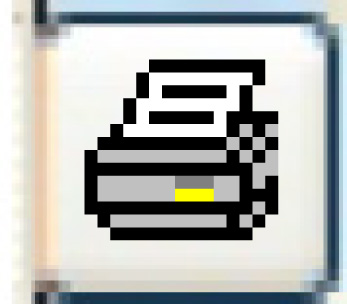 icon to the left of the
document description for each document to print. They will
print on your default printer or, if Premium Forms is installed,
the Work Order/Work Order Estimate
Print Overrides screen will appear.
icon to the left of the
document description for each document to print. They will
print on your default printer or, if Premium Forms is installed,
the Work Order/Work Order Estimate
Print Overrides screen will appear.
Back to Change a work order
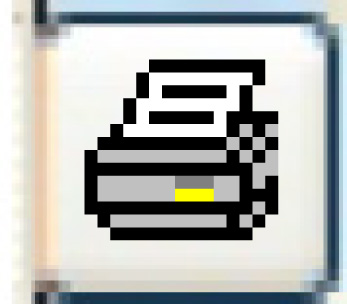 icon to the left of the
document description for each document to print. They will
print on your default printer or, if Premium Forms is installed,
the Work Order/Work Order Estimate
Print Overrides screen will appear.
icon to the left of the
document description for each document to print. They will
print on your default printer or, if Premium Forms is installed,
the Work Order/Work Order Estimate
Print Overrides screen will appear.