Add the unknown part to the item master
If the unknown direct purchase part has been ordered on a work order,
it must either be confirmed or replaced with a stocked part before it
can be received.
- At the EMMS main menu, click the Work
Orders button. The Work
Orders display screen appears.
- Right-click on the work order and select Change.
The Edit Work Order
change screen appears.
- Click the Parts
button. The Edit Work Order Parts
change screen appears.
- Click PO's
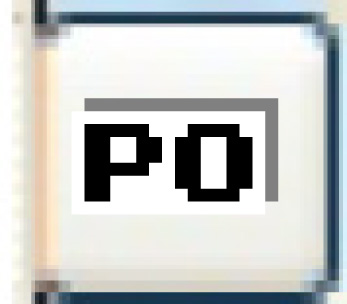 . The Work With
Work Order PO's display screen appears.
. The Work With
Work Order PO's display screen appears.
- Right-click on the PO and select Change
PO Detail. The Order
Line Entry change screen appears.
- Right-click on the part and select Replace
Unknown Part. The Replace
Unknown Non Stock Purchase enter screen appears.
- Select the VMRS code and the Warranty Code that will apply to the
new item.
- Click Add to Item Master
 . The Confirm
prompt appears.
. The Confirm
prompt appears.
- Click Confirm. The
item is added to the item master and you return to the Order
Line Entry change screen where the new item number will
appear.
Back to Parts or Purchasing