Set warranty limitations
Limitations are a way of including and/or excluding specific VMRS codes
for a given warranty. This would not apply to a parts warranty. OEM (original
equipment manufacturer) warranties should exclude PMs (e.g. oil change)
and custom codes; no includes should be entered.
For a component warranty and a limited warranty, you should add inclusions
of components at the system level.
- At the EMMS main menu, select Maintenance
| Warranties | Warranties. The Work
With Warranties display screen appears.
- Right-click on the warranty and select Change.
The Edit Warranty
change screen appears.
- Click Limitations
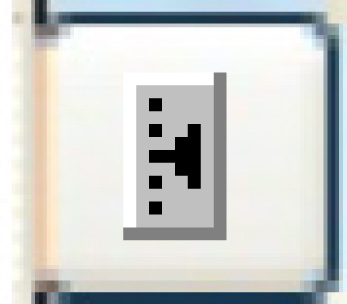 . The Edit
Warranty Limitations change screen appears.
. The Edit
Warranty Limitations change screen appears.
- Click Add
 .
The Edit Warranty Limitations
add screen appears.
.
The Edit Warranty Limitations
add screen appears.
- Fill in the fields as required.
- Click Enter
 to save the limitations.
to save the limitations.
- Click Change
 to return to the Edit
Warranty Limitations change screen.
to return to the Edit
Warranty Limitations change screen.
- To work with covered tasks associated with a component (NOTE: This
level should only be entered if you know your technicians will put
the right detail line on the work order.):
- Right-click on the component and select Display
Tasks. The Tasks
for Limited Warranties add screen appears.
- Type in or select each Task that will be included or excluded
for the specified component under the warranty.
- Click Enter
 to save the tasks.
to save the tasks.
- Click Exit
 to return to the Edit
Warranty Limitations change screen.
to return to the Edit
Warranty Limitations change screen.
- Click Exit
 to return to the Edit
Warranty change screen.
to return to the Edit
Warranty change screen.
Back to Add a warranty definition
or Warranties
 to save the tasks.
to save the tasks. to return to the Edit
Warranty Limitations change screen.
to return to the Edit
Warranty Limitations change screen.