Add rates to menu pricing contract
- At the EMMS main menu, select Vendor
| Vendors. The Work
With Vendors display screen appears.
- Click Menu Pricing
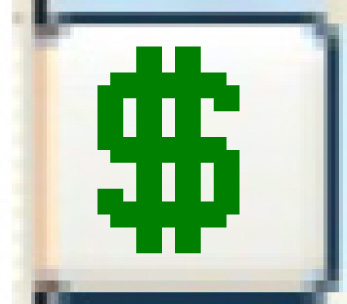 . The Service
Provider Contracts - Menu Pricing display screen appears.
. The Service
Provider Contracts - Menu Pricing display screen appears.
- Right-click on the contract and select Change.
The Service Provider Contract
- Menu Pricing change screen appears.
- Click Rates
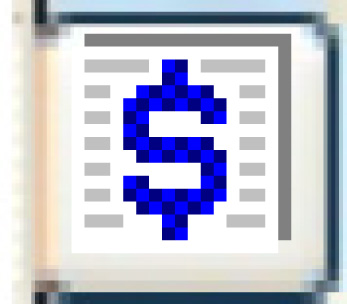 . The Menu Price
Book change screen appears.
. The Menu Price
Book change screen appears.
- Click Add
 .
The Menu Price Book
add screen appears.
.
The Menu Price Book
add screen appears.
- Fill in the fields as required.
- Click Enter
 to save the rate sets.
to save the rate sets.
- Click Change
 . The Menu Price
Book change screen appears.
. The Menu Price
Book change screen appears.
- To add detailed rates:
- Right-click on the rate set and select Rates.
The Menu Pricing
display screen appears, listing all VMRS and programs for the
contract.
- Fill in the fields as required.
- Click Enter
 to save the rates.
to save the rates.
- To override a rate for specific equipment units:
- Right-click on the line and select Equipment
Rate Overrides. The Equipment
Rate Overrides display screen appears, listing all
units and equipment groups that pricing has been set up for.
- Fill in the fields as required.
- Click Enter
 to save the overrides.
to save the overrides.
- Click Exit
 3 times to return to the Service
Provider Contract - Menu Pricing change screen.
3 times to return to the Service
Provider Contract - Menu Pricing change screen.
Back to Add a menu pricing
contract or Vendor Contracts
 to save the rates.
to save the rates. to save the overrides.
to save the overrides.