Add a menu pricing contract
- At the EMMS main menu, select Vendor
| Vendors. The Work
With Vendors display screen appears.
- Click Menu Pricing
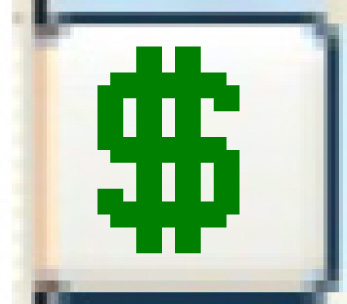 . The Service
Provider Contracts - Menu Pricing display screen appears.
. The Service
Provider Contracts - Menu Pricing display screen appears.
- Click Add
 .
The Add Service Provider Contract
- Menu Pricing enter screen appears.
.
The Add Service Provider Contract
- Menu Pricing enter screen appears.
- Fill in the fields as required.
- Click Enter
 . The Confirm
prompt appears.
. The Confirm
prompt appears.
- Click Confirm. The
Service Provider Contract - Menu
Pricing add screen appears.
- Fill in the fields as required.
- Click Enter
 to save the contract.
to save the contract.
- Click Change
 . The Service Provider
Contract - Menu Pricing change screen appears.
. The Service Provider
Contract - Menu Pricing change screen appears.
- You can now enter the equipment
covered by the contract, and the rates,
and activate the contract.
Back to Vendor Contracts