View audit information for a purchase order
- At the EMMS main menu, click the Purchasing
button. The Work With Outstanding
POs display screen appears.
- Right-click on the purchase order and select Display.
The Display Purchase Order
screen appears.
- Click PO Audit
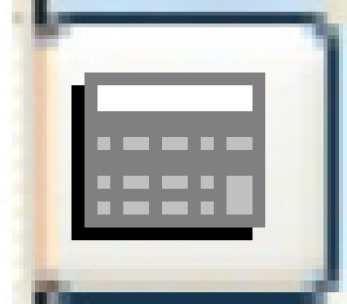 . The PO Line Audit
Information display screen appears.
. The PO Line Audit
Information display screen appears.
- To view audit information about receipts:
- Click Receiver Audit
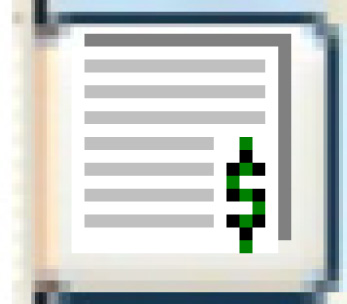 . The PO
Receiver Audit display screen appears, listing all
receipts for the PO.
. The PO
Receiver Audit display screen appears, listing all
receipts for the PO.
- To view audit information about a specific receipt, right-click
on the receipt and select Receipt
Line Audit. The Receipt
Lines for Audit display screen appears.
- To view audit information for each invoice that was detached, each
receipt that was split, and invoices that were re-attached:
- Click Detaching/Splitting
Audit
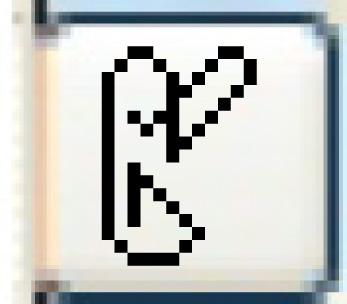 .
The PO Audit Information
display screen appears.
.
The PO Audit Information
display screen appears.
- To view the invoice for an item:
- Right-click on the item and select Invoice.
The Invoice
display screen appears.
- To view the original receipt for an item, if applicable:
- Right-click on the item and select Original
Receiver. The Display
Order Receipts - Items Detail screen appears for
the original receipt.
- To view the new receipt for an item, if applicable:
- Right-click on the item and select New
Receiver. The Display
Order Receipts - Items Detail screen appears for
the new receipt.
- To view audit information for defined actions:
- Click Defined Audit Trk
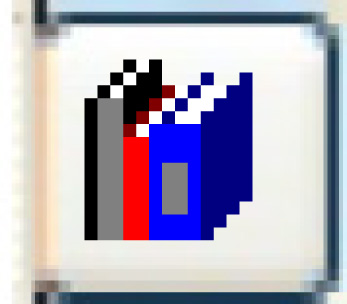 . The Source/Document
History display screen appears.
. The Source/Document
History display screen appears.
- To view details about an audit item, right-click on the item
and select Display.
The Action Audit Details
screen appears.
- To view a list of all accounting transactions that have been generated
as a result of this PO:
- Click Acctg
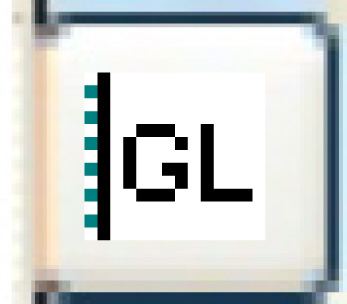 . The PO
Accounting Transactions display screen appears.
. The PO
Accounting Transactions display screen appears.
- To view details about a transaction, right-click on the transaction
and select Display.
The Display GL Transaction
screen appears.
Back to Purchasing or Central
Invoicing
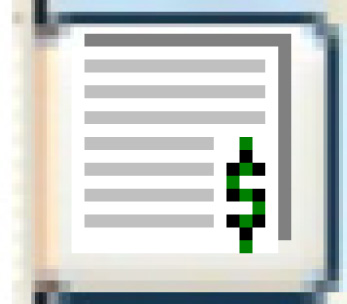 . The PO
Receiver Audit display screen appears, listing all
receipts for the PO.
. The PO
Receiver Audit display screen appears, listing all
receipts for the PO.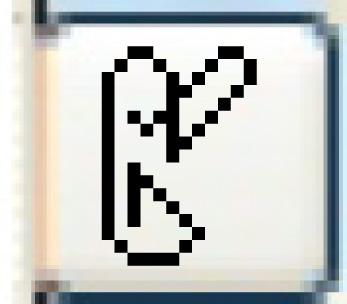 .
The PO Audit Information
display screen appears.
.
The PO Audit Information
display screen appears.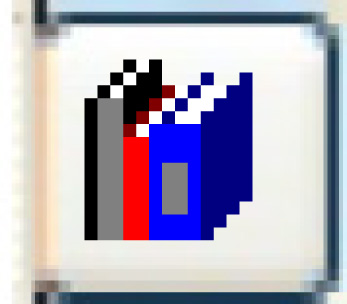 . The Source/Document
History display screen appears.
. The Source/Document
History display screen appears.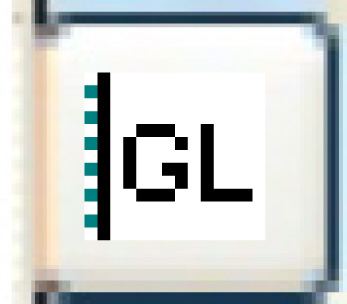 . The PO
Accounting Transactions display screen appears.
. The PO
Accounting Transactions display screen appears.