Quick purchase
Quick Purchase allows you to create multiple purchase orders, process
those orders, receive them into inventory, and launch an invoice all on
one screen. The process will default last purchase price, primary vendor,
stock bin location, and GL accounts. It will receive the quantity that
was requested on the order, and all of the processing occurs as soon as
you confirm the values on the screen are correct. Multiple purchase orders
are produced when multiple vendors or purchase order types are requested.
- At the EMMS main menu, select Material
| Purchasing and Receiving | Quick Purchase. The Select Warehouse screen
appears, positioned at your default warehouse.
- Select the warehouse to use; if you have no default warehouse,
a selection is required. The Quick
Purchase change screen appears.
- Click Add
 .
The Quick Purchase
add screen appears.
.
The Quick Purchase
add screen appears.
- Fill in the fields as required.
- Click Enter
 to save the items.
to save the items.
- Click Change
 to return to the Quick
Purchase change screen.
to return to the Quick
Purchase change screen.
- Click Process
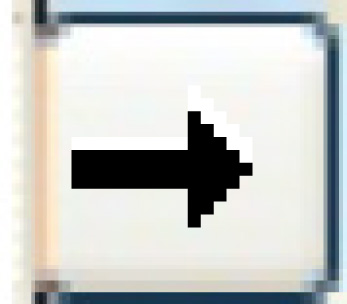 . The Quick Purchase
- Process screen appears.
. The Quick Purchase
- Process screen appears.
- Click Enter
 to process the order(s).
to process the order(s).
- If an item is being ordered from a different country, the Exchange Rate screen will
appear.
- If necessary, change the Exchange Rate to be used.
- Click Enter
 .
.
Back to Purchasing
 .
.