Process selected suggested items to new POs
- At the EMMS main menu, select Material
| Suggested Orders | Display Suggested Orders. The
Suggested Orders enter
screen appears.
- Change any field values as required.
- Click Enter
 . The Suggested
Orders display screen appears.
. The Suggested
Orders display screen appears.
- Make sure items have been selected
for processing.
- Click Process
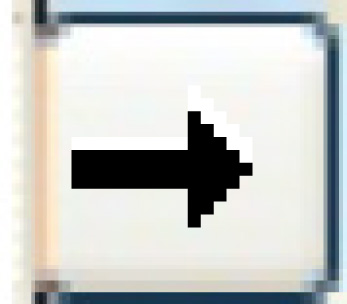 .
.
- If the process is secured, the Confirm
Process Suggested Orders screen appears.
- Click Enter
 . Selected items will be
placed on new purchase orders with the current date. Items
with the same primary vendor will automatically be grouped
onto common, new purchase orders. The purchase orders will
be created in Open status.
. Selected items will be
placed on new purchase orders with the current date. Items
with the same primary vendor will automatically be grouped
onto common, new purchase orders. The purchase orders will
be created in Open status.
- If the process is not secured, the Process
Suggested Orders screen appears.
- If necessary, change the Order Stage flag, then click Confirm. Selected
items will be placed on new purchase orders with the current
date. Items with the same primary vendor will automatically
grouped onto common, new purchase orders.
- If you selected Cut
Purchase Order, the purchase orders will be
created in Open status.
- If you selected Process
Purchase Order, the purchase orders will be
created in Processed status.
On to Process POs or Receive
POs or back to Suggested Orders
 . Selected items will be
placed on new purchase orders with the current date. Items
with the same primary vendor will automatically be grouped
onto common, new purchase orders. The purchase orders will
be created in Open status.
. Selected items will be
placed on new purchase orders with the current date. Items
with the same primary vendor will automatically be grouped
onto common, new purchase orders. The purchase orders will
be created in Open status.