Print a purchase order
- At the EMMS main menu, click the Purchasing
button. The Work With Outstanding
POs display screen appears.
- Right-click on the purchase order and select Print.
- If Premium Forms is not installed, the order prints on your
default printer.
- If Premium Forms is installed, the Purchase
Order Print Overrides screen appears.
- Change any field value as required.
- To work with the recipient list if more than 3 email recipients
are required:
- Click Recipient
List
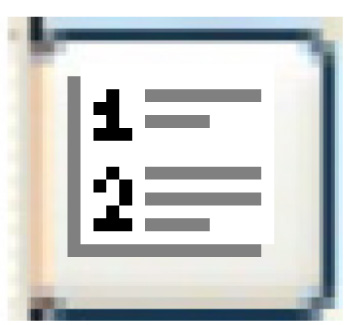 . The Multiple
Recipients change screen appears.
. The Multiple
Recipients change screen appears.
- Click Add
 . The Multiple
Recipients add screen appears.
. The Multiple
Recipients add screen appears.
- Fill in the fields as required.
- Click Enter
 to save the recipients.
to save the recipients.
- Click Exit
 to return to the Purchase Order Print Overrides
screen.
to return to the Purchase Order Print Overrides
screen.
- Click Enter
 .
.
- If printing is selected, the purchase order will print
on your default printer.
- If email is selected, the purchase order will be emailed
to the identified recipients.
Back to Purchasing
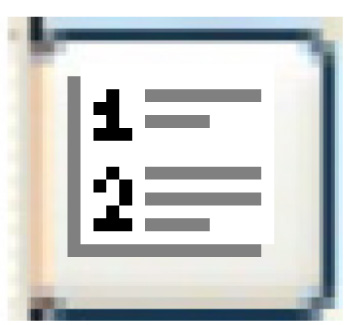 . The Multiple
Recipients change screen appears.
. The Multiple
Recipients change screen appears. . The Multiple
Recipients add screen appears.
. The Multiple
Recipients add screen appears. to save the recipients.
to save the recipients. to return to the Purchase Order Print Overrides
screen.
to return to the Purchase Order Print Overrides
screen. .
.