Post a PO receipt and enter the invoice
- At the EMMS main menu, click the Purchasing
button. The Work With Outstanding
POs display screen appears.
- Right-click on the purchase order and select Receipts.
The Record Receipts
change screen appears.
- Type in the Received Qty for each item.
- Click Post_Record Invoice
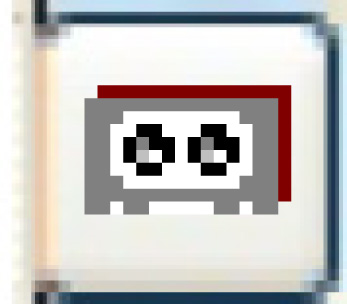 . The Post
Receipt of Goods screen appears, listing any receipts for
the PO that are not in Replaced or Closed status.
. The Post
Receipt of Goods screen appears, listing any receipts for
the PO that are not in Replaced or Closed status.
- Click Post Receipt
or Enter
 .
If barcoding is installed, the Print
Barcode Labels change screen appears.
.
If barcoding is installed, the Print
Barcode Labels change screen appears.
- Click Enter
 to print the labels or Exit
to print the labels or Exit
 to bypass printing.
to bypass printing.
- A pre/post validation checks for negative receipt quantities
(i.e. returns) and stops the post from proceeding if any of those
returns will cause a negative inventory balance. It also ensure
that the part is not on an open count if the business parameter
for stopping issuing and receiving during a count has been set
to Yes.
- The general rule for PO receipts when the current inventory
value is negative is to force the average cost to be the cost
on the receipt. For PO returns, the average cost is not changed;
a cost of sales adjustment is created for any difference.
- The Generate AP-Receiving business parameter determines whether
any GL transactions are created. The GL transactions created are:
- DR Inventory (for the quantity * cost of receipt + PST,
if applicable)
- CR PST (if applicable)
- CR Accrued Liability
- The Receipt Information
screen appears.
- Fill in the fields as required.
- Click Enter
 . The Post Receipt
display screen appears.
. The Post Receipt
display screen appears.
- To any difference between the sum
of the PO lines and the invoice total:
- Click Auto Balance
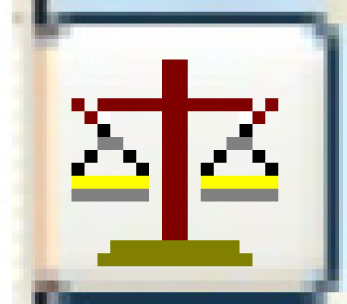 . If the invoice is not out of
balance, an error message will appear; otherwise, the Auto
Balance Invoice screen appears.
. If the invoice is not out of
balance, an error message will appear; otherwise, the Auto
Balance Invoice screen appears.
- Click Enter
 . The system will place the difference
against the first PO line.
. The system will place the difference
against the first PO line.
- Click Post
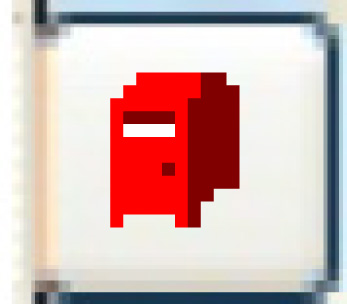 . The Confirm Post
Receipt screen appears.
. The Confirm Post
Receipt screen appears.
- Click Enter
 or Post Receipt.
or Post Receipt.
- The receipt status is set to Closed.
- The invoice is posted to the system.
- For a release authorization, the standing order detail will
be updated or closed, as appropriate.
- A receiver adjustment is created if the cost on the PO is different
from the cost on the invoice. The unit adjustment only applies
to the remaining quantity on hand. Any remainder is written off
to the cost of sales adjustment account.
- If the business parameter is set to Yes, a PO Receiver Edit
Listing will be printed.
Back to Purchasing
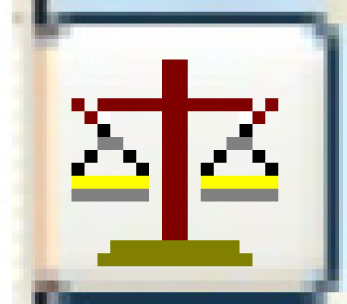 . If the invoice is not out of
balance, an error message will appear; otherwise, the Auto
Balance Invoice screen appears.
. If the invoice is not out of
balance, an error message will appear; otherwise, the Auto
Balance Invoice screen appears. . The system will place the difference
against the first PO line.
. The system will place the difference
against the first PO line.