Enter an invoice for multiple PO receipts
- At the EMMS main menu, click the Purchasing
button. The Work With Outstanding
POs display screen appears.
- Right-click on the PO with multiple receipts and select Invoice.
The Receipt Information
screen appears.
- Fill in the fields as required.
- Click Enter
 . The Select Receiver(s)
display screen appears.
. The Select Receiver(s)
display screen appears.
- Right-click on a receiver that is covered by the invoice and select
Select.
- Repeat step 6 for each receiver covered by the invoice.
- Click Continue.
The Post Receipt display
screen appears.
- If you need to change the invoice Net Amount:
- Click Receipt Header
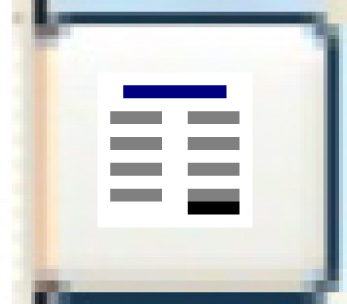 . The Receipt
Information screen re-appears.
. The Receipt
Information screen re-appears.
- Type in the correct Net Amount.
- Click Enter
 . The Post
Receipt display screen re-appears.
. The Post
Receipt display screen re-appears.
- Click Post
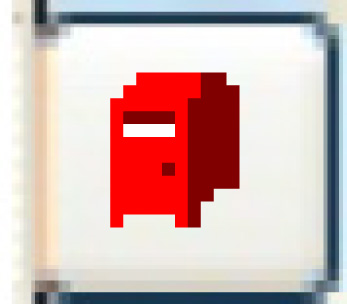 . The Confirm Post
Receipt screen appears.
. The Confirm Post
Receipt screen appears.
- Click Post Receipt.
You return to the Work With Outstanding
POs display screen.
Back to Purchasing
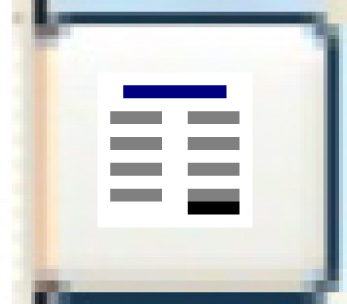 . The Receipt
Information screen re-appears.
. The Receipt
Information screen re-appears. . The Post
Receipt display screen re-appears.
. The Post
Receipt display screen re-appears.